Using HTML Link to Open an Overlay Window: A Comprehensive Guide
Are you looking to enhance the user experience on your website by incorporating overlay windows? If so, you’ve come to the right place. In this article, I’ll walk you through the process of using HTML links to open overlay windows, covering everything from the basics to advanced techniques. Let’s dive in!
Understanding Overlay Windows
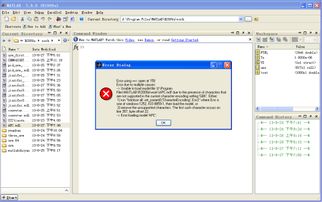
An overlay window is a secondary window that appears on top of the main content of a webpage. It’s commonly used for displaying additional information, such as images, videos, or interactive forms. By using HTML links to open an overlay window, you can create a more engaging and interactive user experience.
Creating the Basic HTML Structure

The first step in creating an overlay window is to set up the basic HTML structure. This involves creating a container for the overlay content and a trigger element (usually an HTML link) that will open the overlay when clicked.
| Element | Description |
|---|---|
| <div id=”overlay”> | Container for the overlay content |
| <div id=”overlay-content”> | Content that will be displayed in the overlay |
| <a href=”” id=”trigger”>Open Overlay</a> | Trigger element that opens the overlay |
Styling the Overlay Window
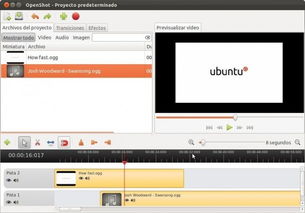
Once you have the basic HTML structure in place, it’s time to style the overlay window. You can use CSS to control the appearance of the overlay, including its size, position, and background color.
overlay { position: fixed; top: 0; left: 0; width: 100%; height: 100%; background-color: rgba(0, 0, 0, 0.5); display: none; } overlay-content { position: absolute; top: 50%; left: 50%; transform: translate(-50%, -50%); background-color: white; padding: 20px; border-radius: 5px; } Adding JavaScript to Control the Overlay
Now that you have the HTML and CSS in place, it’s time to add some JavaScript to control the overlay. This will involve adding event listeners to the trigger element and the overlay itself, as well as writing functions to open and close the overlay.
document.getElementById('trigger').addEventListener('click', function() { document.getElementById('overlay').style.display = 'block'; }); document.getElementById('overlay').addEventListener('click', function() { document.getElementById('overlay').style.display = 'none'; }); Enhancing the Overlay with Interactive Elements
One of the benefits of using an overlay window is the ability to include interactive elements, such as forms or videos. In this section, I’ll show you how to add a form to the overlay and make it functional.
<form id="overlay-form"> <input type="text" name="name" placeholder="Name" required> <input type="email" name="email" placeholder="Email" required> <button type="submit">Submit</button> </form> Next, add the following JavaScript to handle the form submission:
document.getElementById('overlay-form').addEventListener('submit', function(event) { event.preventDefault(); // Perform form submission logic here }); Responsive Design Considerations
When creating an overlay window, it’s important to consider responsive design. This ensures that the overlay looks and functions well on various devices, such as desktops, tablets, and smartphones.
One way to achieve this is by using media queries in your CSS. Here’s an example of a media query that adjusts the overlay’s size and position on smaller screens



















