How to Link Zoho Assist and Zoho Desk: A Comprehensive Guide
Integrating Zoho Assist and Zoho Desk can significantly enhance your customer support operations. By linking these two powerful tools, you can streamline your workflow, improve response times, and provide a more cohesive support experience. In this detailed guide, we’ll walk you through the process of linking Zoho Assist and Zoho Desk, covering everything from setup to optimization.
Understanding Zoho Assist and Zoho Desk
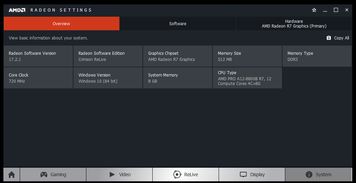
Before diving into the integration process, it’s essential to understand what Zoho Assist and Zoho Desk are and how they can benefit your business.
Zoho Assist is a remote desktop software that allows you to provide remote support and access to your clients’ computers. It’s a versatile tool that can be used for various purposes, including remote troubleshooting, training, and software installation.
Zoho Desk, on the other hand, is a comprehensive help desk software that helps you manage customer inquiries, track issues, and provide timely support. It offers a range of features, including ticketing, knowledge base, and customer engagement tools.
Setting Up Zoho Assist
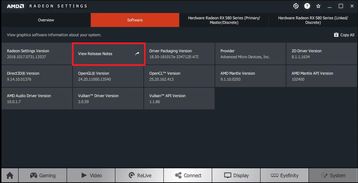
Before you can link Zoho Assist and Zoho Desk, you need to set up Zoho Assist on your computer. Here’s how to do it:
- Go to Zoho Assist’s website and sign up for an account.
- Download and install the Zoho Assist application on your computer.
- Run the application and follow the on-screen instructions to create a new account.
- Once your account is created, you’ll be prompted to download the Zoho Assist agent on your clients’ computers.
- Install the agent on your clients’ computers and provide them with the access code to connect to their machines.
Setting Up Zoho Desk
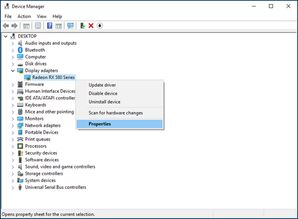
Next, you need to set up Zoho Desk. Here’s how to do it:
- Go to Zoho Desk’s website and sign up for an account.
- Choose a pricing plan that suits your business needs.
- Follow the on-screen instructions to set up your Zoho Desk account.
- Configure your help desk settings, including ticketing rules, email integration, and knowledge base.
- Invite your team members to join the Zoho Desk account and assign roles and permissions.
Linking Zoho Assist and Zoho Desk
Now that you have both Zoho Assist and Zoho Desk set up, it’s time to link them. Here’s how to do it:
- Log in to your Zoho Desk account.
- Go to the Apps section and click on Manage Apps.
- Search for Zoho Assist in the search bar and click on the Add button.
- Follow the on-screen instructions to authorize the integration.
- Once the integration is complete, you’ll see a new Zoho Assist tab in your Zoho Desk dashboard.
Using Zoho Assist with Zoho Desk
Now that you’ve linked Zoho Assist and Zoho Desk, you can start using the combined power of these two tools. Here are some ways to leverage this integration:
- Remote Support: Use Zoho Assist to provide remote support to your clients directly from your Zoho Desk dashboard.
- Automated Ticketing: Create tickets in Zoho Desk automatically when a client connects to your Zoho Assist session.
- Shared Session History: Access the session history of a client’s remote support session directly from their Zoho Desk ticket.
- Enhanced Collaboration: Collaborate with your team members on a client’s support ticket while providing remote assistance.
Optimizing Your Integration
Once you’ve linked Zoho Assist and Zoho Desk, it’s essential to optimize your integration for the best results. Here are some tips:
- Customize Your Workflow:













