How to Copy a YouTube Link: A Comprehensive Guide
Copying a YouTube link is a straightforward process that can be done in just a few simple steps. Whether you want to share a video with friends, embed it on a website, or simply save it for later, knowing how to copy a YouTube link is essential. In this article, we’ll explore various methods to help you copy a YouTube link with ease.
Using the YouTube Website
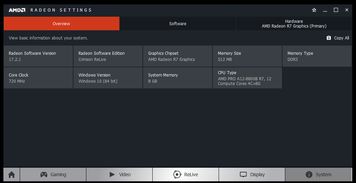
One of the most common ways to copy a YouTube link is by using the YouTube website. Here’s how you can do it:
- Open your web browser and navigate to YouTube.com.
- Search for the video you want to copy the link of.
- Once you find the video, click on it to open it.
- Look for the share button, which is usually located below the video player.
- Click on the share button, and a share dialog box will appear.
- Copy the link provided in the dialog box.
Alternatively, you can right-click on the video and select “Copy video URL” from the context menu. This method is quick and easy, but it may not work if you’re using an ad-blocker or a browser extension that blocks right-click functionality.
Using the YouTube App
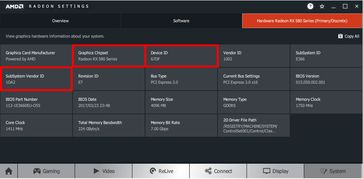
Copying a YouTube link on your mobile device is just as simple as doing it on a computer. Here’s how to do it using the YouTube app:
- Open the YouTube app on your smartphone or tablet.
- Search for the video you want to copy the link of.
- Tap on the video to open it.
- Look for the share button, which is usually located in the top-right corner of the screen.
- Tap on the share button, and a share dialog box will appear.
- Copy the link provided in the dialog box.
On some devices, you can also long-press on the video and select “Copy link” from the context menu. This method is convenient if you frequently use your mobile device to access YouTube.
Using Browser Extensions
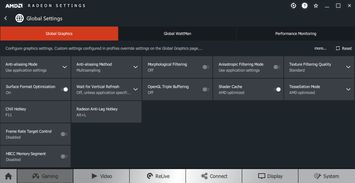
Browser extensions can make copying YouTube links even easier. Here are a few popular extensions that can help you copy links with a single click:
| Extension | Description |
|---|---|
| Copy YouTube Link | Copy the link of any YouTube video with a single click. |
| YouTube Link Copier | Copy the link of any YouTube video and share it directly to social media. |
| Copy Link from Video | Copy the link of any YouTube video by right-clicking on it. |
Install one of these extensions in your browser, and you’ll have access to a quick and easy way to copy YouTube links without having to navigate through the app or website.
Using Keyboard Shortcuts
Keyboard shortcuts can be a time-saving tool when copying YouTube links. Here are a few keyboard shortcuts that can help you copy links quickly:
- Ctrl+C (Windows) or Command+C (Mac): Copy the selected text or link.
- Ctrl+X (Windows) or Command+X (Mac): Cut the selected text or link.
- Ctrl+V (Windows) or Command+V (Mac): Paste the copied text or link.
When using these shortcuts, make sure you have the video link selected before pressing the copy or cut key. This will ensure that the link is copied correctly.
Using Mobile Keyboard Shortcuts
Mobile devices also offer keyboard shortcuts for copying YouTube links. Here’s how to use them:
- Open the YouTube app on your mobile device.
- Search for the video you want to copy the link of.
- Tap on the video to open it.
- Long-press on the video to bring up the context menu.
- Select “Copy link” from the context menu.

















