How Do I Link Instagram and Facebook?
Connecting your Instagram and Facebook accounts can be a game-changer for your social media strategy. It allows you to leverage the strengths of both platforms to expand your reach and engage with your audience more effectively. In this detailed guide, I’ll walk you through the process step by step, ensuring you get the most out of your social media presence.
Understanding the Benefits
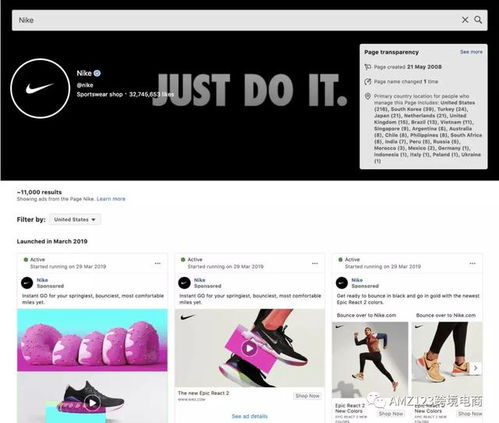
Before diving into the technical aspects, let’s explore why you might want to link your Instagram and Facebook accounts.
- Increased Reach: By linking your accounts, you can share content across both platforms, reaching a wider audience.
- Enhanced Engagement: Cross-platform sharing can lead to higher engagement rates as your followers can interact with your content on multiple platforms.
- Streamlined Management: Managing your social media presence becomes easier when you have everything in one place.
Step-by-Step Guide to Linking Instagram and Facebook
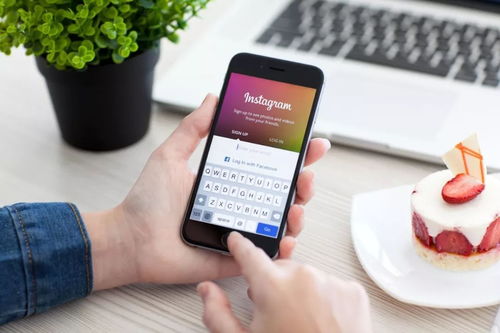
Now that you understand the benefits, let’s get into the process of linking your Instagram and Facebook accounts.
Step 1: Ensure You Have Access to Both Accounts
Before you begin, make sure you have access to both your Instagram and Facebook accounts. You’ll need to be logged in to both platforms to proceed.
Step 2: Go to Your Instagram Profile
Open the Instagram app on your smartphone and navigate to your profile. Tap the three lines in the top right corner to access the menu.
Step 3: Select “Settings”
Scroll down and tap on “Settings.” This will open a new menu with various options.
Step 4: Choose “Linked Accounts”
Under the “Account” section, tap on “Linked Accounts.” This will display a list of accounts you’ve already linked, if any.
Step 5: Tap “Add Account”
At the bottom of the screen, tap “Add Account.” You’ll be prompted to enter your Facebook login credentials.
Step 6: Log in to Your Facebook Account
Enter your Facebook email and password, then tap “Log in.” Instagram will request permission to access certain information from your Facebook account.
Step 7: Grant Permissions
Review the permissions requested and tap “Allow” to grant Instagram access to your Facebook profile, photos, and other information. This step is crucial for the linking process to work correctly.
Step 8: Confirm the Link
Once you’ve granted permissions, Instagram will confirm that your accounts are now linked. You’ll see a message indicating that your Facebook account is linked to your Instagram profile.
Table: Comparison of Instagram and Facebook Features

| Feature | ||
|---|---|---|
| Image and Video Sharing | Yes | Yes |
| Stories | Yes | No |
| Live Streaming | Yes | Yes |
| Direct Messaging | Yes | Yes |
| Events | No | Yes |
| Groups | No | Yes |
Step 9: Share Content Across Platforms
Now that your accounts are linked, you can share content from Instagram to Facebook and vice versa. To share an Instagram post to Facebook, simply tap the “Share” button below the post and select “Facebook.” You can choose to share the post as a photo or video.
Step 10: Monitor Your Performance
Keep an eye on your performance across both platforms. Use the analytics tools available on each platform to track engagement, reach, and other metrics. This will














