CSS Stylesheet Link: A Comprehensive Guide
Are you looking to enhance the visual appeal of your website? Do you want to ensure that your web pages are not only functional but also aesthetically pleasing? If so, understanding how to use a CSS stylesheet link is essential. In this article, we will delve into the intricacies of CSS stylesheet links, providing you with a detailed and multi-dimensional introduction to help you master this crucial aspect of web development.
What is a CSS Stylesheet Link?
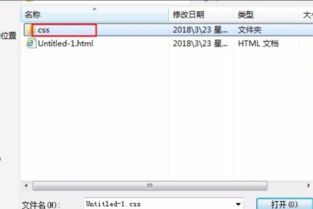
A CSS stylesheet link is a fundamental component of HTML that allows you to apply styles to your web pages. It is a piece of code that connects your HTML document to an external CSS file, enabling you to define the visual appearance of your website. By using a CSS stylesheet link, you can create a consistent and professional look across all your web pages.
How to Link a CSS Stylesheet to an HTML Document
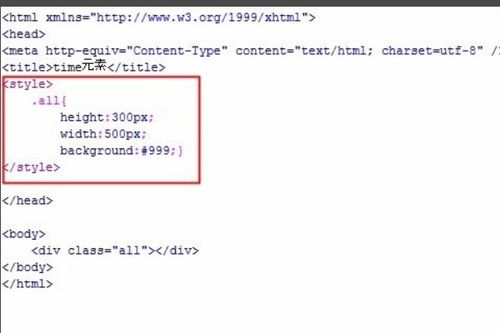
Linking a CSS stylesheet to an HTML document is a straightforward process. Here’s how you can do it:
- Open your HTML document in a text editor.
- Locate the <head> section of your HTML document.
- Insert the following code within the <head> tags:
<link rel="stylesheet" type="text/css" href="path/to/your/styles.css">In this code snippet, replace “path/to/your/styles.css” with the actual path to your CSS file. This path can be relative (e.g., “styles.css”) or absolute (e.g., “http://www.example.com/styles.css”).
Understanding CSS Selectors
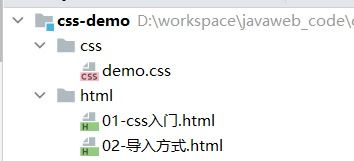
CSS selectors are used to target specific HTML elements and apply styles to them. There are several types of CSS selectors, including:
- Element selectors: Target elements by their tag name (e.g., <h1>, <p>)
- ID selectors: Target elements by their unique ID attribute (e.g., myElement)
- Class selectors: Target elements by their class attribute (e.g., .myClass)
- Attribute selectors: Target elements based on their attribute values (e.g., [type=”text”])
- Pseudo-classes: Target elements based on their state or behavior (e.g., :hover, :active)
Styling Elements with CSS
Once you have linked your CSS stylesheet to your HTML document, you can start styling elements. Here’s an example of how to apply styles to an <h1> element:
h1 { color: 333; font-size: 24px; font-weight: bold;}In this example, the <h1> element will have a dark gray color, a font size of 24 pixels, and a bold font weight.
Responsive Design with CSS
One of the key advantages of using CSS is its ability to create responsive designs. Responsive design ensures that your website looks great on various devices, including desktops, tablets, and smartphones. To achieve this, you can use CSS media queries, which allow you to apply different styles based on the device’s screen size.
@media screen and (max-width: 768px) { body { background-color: f5f5f5; }}In this example, the background color of the body element will change to light gray when the screen width is less than or equal to 768 pixels, which is typically the width of a tablet.
Advanced CSS Techniques
As you become more comfortable with CSS, you can explore advanced techniques to further enhance your website’s design. Some of these techniques include:
- Flexbox: A layout model that provides a more efficient way to lay out, align, and distribute space among items in a container, even when their size is unknown or dynamic.
- Grid: A two-dimensional layout system for the web, allowing you to create complex layouts with rows and columns.
- Animations: Adding motion to your website can make it more engaging and visually appealing.


















