Netgear Improve Link Speed: A Comprehensive Guide
Are you struggling with slow internet speeds, especially when connected to your Netgear router? If so, you’re not alone. Many users find that their Netgear devices don’t always deliver the promised performance. But fear not, as there are several ways to improve your link speed. In this article, we’ll explore various methods to help you get the most out of your Netgear router.
Update Your Router’s Firmware

One of the simplest ways to improve your Netgear router’s performance is to update its firmware. Firmware updates often include bug fixes and performance enhancements that can significantly boost your link speed. To update your router’s firmware, follow these steps:
- Log in to your Netgear router’s web interface.
- Go to the “Firmware Update” section.
- Follow the on-screen instructions to download and install the latest firmware version.
After updating the firmware, your router should experience improved performance and faster link speeds.
Optimize Your Router’s Placement

The placement of your Netgear router plays a crucial role in its performance. Here are some tips to optimize your router’s placement:
- Keep your router away from walls and large metal objects, as these can interfere with the signal.
- Position your router in the center of your home or office to ensure even coverage.
- Avoid placing your router near other electronic devices, such as microwaves and cordless phones.
By optimizing your router’s placement, you can minimize signal interference and improve your link speed.
Change Your Router’s Channel
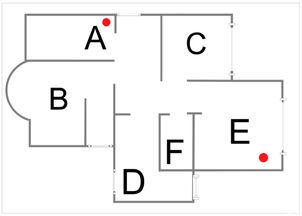
Wi-Fi channels can become crowded, especially in densely populated areas. To avoid interference, you can change your router’s channel. Here’s how to do it:
- Log in to your Netgear router’s web interface.
- Go to the “Wireless Settings” section.
- Select a less crowded channel from the list of available channels.
Changing your router’s channel can help reduce interference and improve your link speed.
Upgrade Your Router’s Antennas
Netgear routers come with built-in antennas, but upgrading to external antennas can significantly improve your signal strength and link speed. Here are some tips for upgrading your router’s antennas:
- Choose antennas that are compatible with your Netgear router model.
- Position the external antennas for optimal signal strength.
- Ensure that the antennas are securely attached to the router.
By upgrading your router’s antennas, you can extend the range of your Wi-Fi network and improve your link speed.
Limit the Number of Devices Connected to Your Router
- Disconnect devices that are not in use.
- Use a wired connection for devices that require a stable internet connection, such as gaming consoles or desktop computers.
- Limit the number of devices connected to your Wi-Fi network.
Use Quality of Service (QoS) Settings
- Log in to your Netgear router’s web interface.
- Go to the “Advanced Settings” section.
- Select the “QoS” option.
- Configure the settings to prioritize your desired applications.


















