Hypertext Link HTML: A Comprehensive Guide
Understanding hypertext links is crucial for anyone working with HTML, as they are the backbone of web navigation. In this article, we will delve into the intricacies of hypertext links in HTML, exploring their various types, syntax, and best practices.
What is a Hypertext Link?
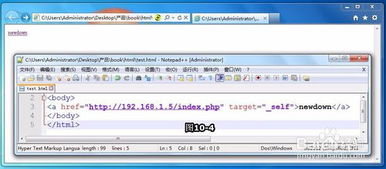
A hypertext link, often simply referred to as a “link,” is a reference to a document or a section within a document. It allows users to navigate between different web pages by clicking on the link. In HTML, links are created using the anchor tag (<a>).
Types of Hypertext Links
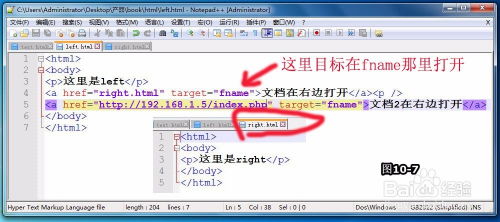
There are several types of hypertext links in HTML, each serving a different purpose:
| Type | Description |
|---|---|
| Internal Links | Links that point to other pages within the same website. |
| External Links | Links that point to pages on different websites. |
| Anchor Links | Links that jump to a specific section within the same page. |
| Email Links | Links that open an email client with a pre-filled subject line and recipient address. |
Creating a Basic Hypertext Link
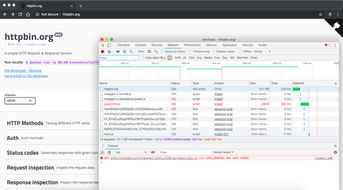
Creating a basic hypertext link in HTML is straightforward. You need to use the anchor tag (<a>) with the href attribute to specify the URL of the target page. Here’s an example:
<a href="https://www.example.com">Visit Example.com</a>
This code will create a link that says “Visit Example.com” and points to the URL “https://www.example.com” when clicked.
Linking to Different Sections of the Same Page
Anchor links allow you to link to specific sections within the same page. To create an anchor link, you need to use the anchor tag (<a>) with the name attribute to specify the section you want to link to. Here’s an example:
<h2 id="section1">Section 1</h2> <a href="section1">Go to Section 1</a>
This code will create a link that says “Go to Section 1” and jumps to the section with the id “section1” when clicked.
Linking to Email Addresses
Email links allow you to create a link that opens an email client with a pre-filled subject line and recipient address. To create an email link, you need to use the anchor tag (<a>) with the href attribute set to “mailto:” followed by the email address. Here’s an example:
<a href="mailto:example@example.com">Send an email to example@example.com</a>
This code will create a link that says “Send an email to example@example.com” and opens an email client with the recipient address “example@example.com” when clicked.
Best Practices for Using Hypertext Links
When using hypertext links in HTML, it’s important to follow best practices to ensure a good user experience:
- Use descriptive link text that clearly indicates where the link will take the user.
- Use the title attribute to provide additional information about the link’s destination.
- Ensure that your links are accessible to users with disabilities by using appropriate ARIA attributes.
- Keep your links consistent in style and formatting.
Conclusion
Understanding hypertext links in HTML is essential for creating a well-structured and user-friendly website. By following the guidelines and best practices outlined in this article, you can create effective and accessible links that enhance the user experience on your website.


















