How to Make Highlighted and Clickable Links
Creating highlighted and clickable links is a fundamental skill for anyone working with digital content. Whether you’re a blogger, a web developer, or simply someone who wants to share information online, knowing how to make links stand out and be interactive is crucial. In this article, I’ll guide you through the process step by step, ensuring that you can create links that not only look good but also function effectively.
Understanding the Basics
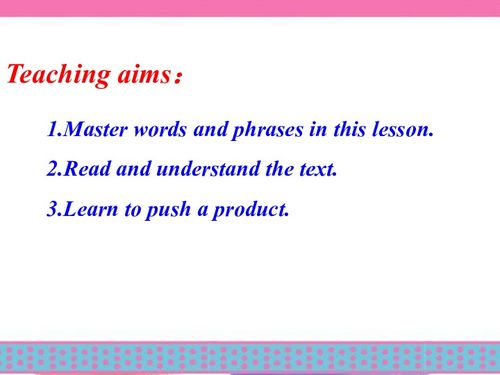
Before diving into the specifics of how to create highlighted and clickable links, it’s important to understand the basic structure of a link. A typical link in HTML is created using the anchor tag, which looks like this:
<a href="http://www.example.com">Click here</a>This code creates a link that says “Click here” and takes the user to “http://www.example.com” when clicked. The “href” attribute is where you specify the URL you want the link to point to.
Styling Links with CSS
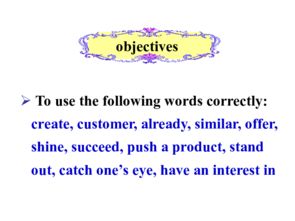
While the basic HTML structure creates a functional link, it doesn’t do much for aesthetics. To make your links stand out, you’ll need to use CSS (Cascading Style Sheets). Here’s how you can style a link to make it highlighted:
/ CSS for highlighted link /a { color: 0000EE; / Blue color for the link text / text-decoration: none; / Removes the underline /}a:hover { color: FF0000; / Red color for the link text when hovered / text-decoration: underline; / Underline the link text when hovered /}This CSS code changes the link text color to blue and removes the underline. When the user hovers over the link, the text color changes to red, and the underline reappears. This makes the link more noticeable and interactive.
Adding Clickable Links to Your Content
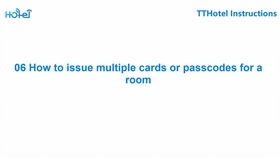
Now that you have a styled link, it’s time to add it to your content. Here’s an example of how to do it:
<h1>Welcome to My Website</h1><p>If you want to learn more about me, <a href="http://www.example.com/about">click here</a> to visit my about page.</p><p>You can also find my contact information <a href="http://www.example.com/contact">here</a>.</p>In this example, we’ve added two links to the content. The first link takes the user to the about page, and the second link takes the user to the contact page. Both links are styled using the CSS we discussed earlier.
Testing Your Links
After adding your links, it’s important to test them to ensure they work correctly. Here’s how you can do it:
- Open the HTML file in a web browser.
- Click on each link to see if it takes you to the correct page.
- Check that the link text is highlighted and changes color when hovered over.
If everything works as expected, you’ve successfully created highlighted and clickable links. If not, double-check your HTML and CSS code to ensure there are no errors.
Advanced Link Styling
Once you’re comfortable with the basics, you can experiment with more advanced link styling techniques. Here are a few ideas:
- Underline on Hover: Keep the link text color the same but add an underline when hovered over.
- Background Color: Change the background color of the link when hovered over to make it stand out even more.
- Font Size: Increase the font size of the link text when hovered over to draw attention to it.
Here’s an example of how you can add a background color to the link when hovered over:
/ CSS for link with background color on hover /a { color: 0000EE; text-decoration: none;}a:hover { color: FF0000; text-decoration: underline; background-color: FFFF00; / Yellow background color on hover /}Conclusion
Creating highlighted and clickable links is a simple yet essential skill for anyone working with digital content


















