How to Link to a PDF: A Comprehensive Guide
Linking to a PDF can be a crucial aspect of sharing information online. Whether you’re a student, a professional, or simply someone who wants to share documents with others, knowing how to link to a PDF effectively is essential. In this article, we will explore various methods and best practices to help you link to a PDF with ease.
Choosing the Right PDF

Before you can link to a PDF, you need to ensure that the document is ready for sharing. Here are some tips to consider:
-
Check for formatting: Make sure the PDF looks the way you intended. If it’s a scanned document, consider converting it to a searchable PDF.
-
Optimize for web: Ensure the PDF is optimized for web viewing. This means compressing the file size and ensuring it’s compatible with different browsers.
-
Include metadata: Add relevant metadata, such as title, author, and subject, to make the PDF more discoverable.
Creating a PDF Link
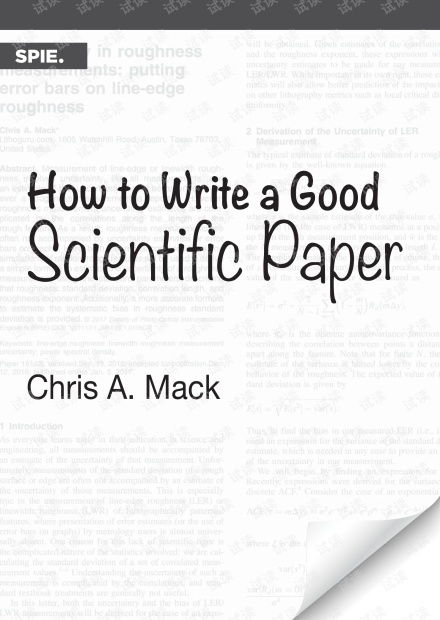
Once you have a suitable PDF, it’s time to create a link. Here are several methods to consider:
Using a Direct Link
A direct link is the simplest way to share a PDF. Here’s how to create one:
-
Upload the PDF to a cloud storage service like Google Drive, Dropbox, or OneDrive.
-
Generate a shareable link by clicking on the “Share” or “Get Link” button next to the PDF file.
-
Copy the link and paste it into your email, website, or social media post.
Embedding a PDF on a Website
Embedding a PDF on your website allows visitors to view the document directly within your webpage. Here’s how to do it:
-
Use an HTML iframe element to embed the PDF. The iframe code will look something like this:
-
Replace “https://example.com/path/to/your/pdf.pdf” with the actual URL of your PDF.
-
Customize the iframe attributes, such as width, height, and scrolling, to fit your website’s design.
Using a PDF Link Generator
There are various online tools available that can help you create a link to a PDF. These tools often offer additional features, such as tracking link clicks or embedding a PDF viewer. Here’s a step-by-step guide using a popular PDF link generator:
-
Visit a PDF link generator website, such as Smallpdf or iLovePDF.
-
Upload your PDF file to the website.
-
Select the desired options, such as link expiration or password protection.
-
Generate the link and copy it for sharing.
Best Practices for Sharing PDF Links
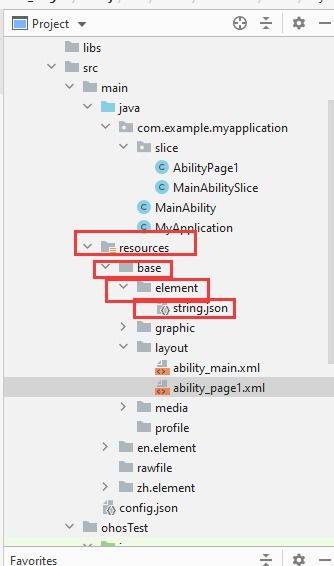
When sharing PDF links, it’s important to consider the following best practices:
-
Use clear and concise language when describing the PDF content.
-
Include a brief description of the PDF to help readers understand its purpose.
-
Test the link to ensure it works correctly before sharing it with others.
-
Consider the file size and compatibility of the PDF for different devices and browsers.
Table: Comparison of PDF Linking Methods
| Method | Pros | Cons |
|---|---|---|
| Direct Link | Simple and straightforward | No additional features |
| Embedding | Enhances website design | May require technical knowledge |
| PDF Link Generator | Additional features and customization options | May require a subscription for advanced features |

















