How to Embed a Link: A Comprehensive Guide
Embedding a link into your content is a fundamental skill in the digital world. Whether you’re writing an email, creating a blog post, or designing a website, knowing how to properly embed a link can enhance the user experience and improve the effectiveness of your communication. In this detailed guide, I’ll walk you through the process of embedding a link from start to finish, covering various platforms and methods.
Understanding the Basics
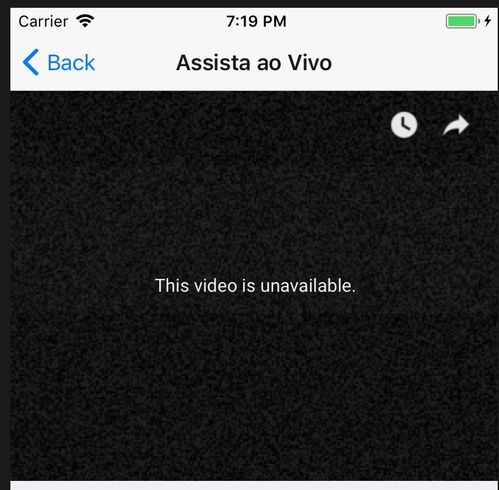
Before diving into the specifics, it’s important to understand the basics of embedding a link. At its core, embedding a link involves inserting a hyperlink into your content. This hyperlink is what allows users to click on a word, phrase, or image and be taken to another web page.
Here’s a simple example of a hyperlink:
In this example, “Visit Example.com” is the clickable text, and “https://www.example.com” is the URL that the link points to.
Embedding a Link in Different Platforms
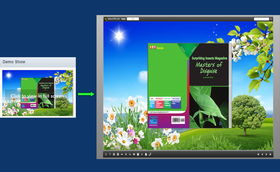
Now that you understand the basics, let’s explore how to embed a link in different platforms:
1. Email
Embedding a link in an email is straightforward. Simply follow these steps:
- Write your email content.
- Highlight the text or image you want to turn into a link.
- Click on the “Insert Link” button (usually represented by a chain link icon) in your email editor.
- Paste the URL into the provided field.
- Click “Insert” or “OK” to add the link.
2. Blog Posts
Embedding a link in a blog post is similar to embedding one in an email. Here’s how to do it:
- Write your blog post content.
- Highlight the text or image you want to turn into a link.
- Click on the “Insert Link” button in your blog editor (it may be represented by a chain link icon or a link button).
- Paste the URL into the provided field.
- Click “Insert” or “OK” to add the link.
3. Websites
Embedding a link in a website is a bit more complex, as it involves HTML. Here’s a simple example:
<a href="https://www.example.com">Visit Example.com</a>In this example, the text “Visit Example.com” will be clickable, and it will take users to “https://www.example.com”.
Best Practices for Embedding Links
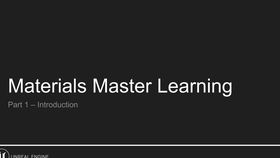
Now that you know how to embed a link, here are some best practices to keep in mind:
- Use descriptive link text: Make sure the text you use for your link is clear and informative. This helps users understand where the link will take them.
- Keep links relevant: Only embed links that are relevant to your content. Irrelevant links can be frustrating for users.
- Test your links: Before publishing your content, make sure to test your links to ensure they work correctly.
- Use nofollow tags: If you’re embedding links to external websites, consider using the “nofollow” attribute to prevent search engines from following the link.
Common Issues and Solutions
While embedding links is generally straightforward, you may encounter some issues along the way. Here are some common problems and their solutions:
1. Links Not Working
If your links aren’t working, try the following:
- Double-check the URL for typos.
- Ensure that the link is pointing to a valid web page.
- Clear your browser’s cache and try again.
2. Links Breaking
Links can break for various reasons, such as the target page being deleted or moved. To prevent this:
- Regularly check your links for broken links.
- Use a tool like Google’s “Fetch as Google” to ensure your links are working correctly.
Conclusion
Embed















