How to Do a Link: A Comprehensive Guide
Creating a link is a fundamental skill in the world of web development and content creation. Whether you’re building a website, writing an article, or simply sharing information, knowing how to do a link correctly is essential. In this guide, we’ll explore the different types of links, how to create them, and best practices to ensure they work effectively.
Understanding the Basics of a Link

A link, also known as a hyperlink, is a reference to data that the user can follow by clicking, tapping, or hovering. It’s a way to connect different pages or resources on the web. Here’s a quick overview of the basic components of a link:
- URL (Uniform Resource Locator): This is the address of the web page or resource you want to link to.
- Text or Image: The visible part of the link, which can be text or an image.
- Anchor Tag: The HTML code used to create a link.
Now that we have a basic understanding of what a link is, let’s dive into how to create one.
Creating a Text Link
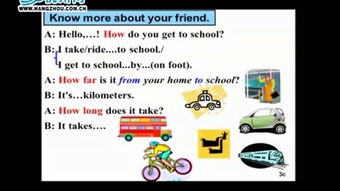
Creating a text link is one of the simplest ways to link to another page or resource. Here’s how to do it:
- Open your HTML file or text editor.
- Locate the place where you want to insert the link.
- Use the following HTML code to create a text link:
<a href="https://www.example.com" target="_blank">Click here to visit Example.com</a>In this example, “https://www.example.com” is the URL of the page you want to link to. “Click here to visit Example.com” is the visible text of the link. The “target=”_blank”” attribute opens the link in a new tab or window.
Creating an Image Link

Image links are a great way to make your content more visually appealing. Here’s how to create an image link:
- Open your HTML file or text editor.
- Locate the place where you want to insert the image link.
- Use the following HTML code to create an image link:
<a href="https://www.example.com"><img src="image.jpg" alt="Example Image"></a>In this example, “https://www.example.com” is the URL of the page you want to link to. “image.jpg” is the source of the image, and “Example Image” is the alternative text that appears if the image cannot be displayed.
Linking to Different Types of Content
Links can be used to link to various types of content, including:
- Web Pages: The most common type of link.
- Email Addresses: By using the “mailto:” prefix, you can create a link that opens your email client with a pre-filled subject line.
- Phone Numbers: By using the “tel:” prefix, you can create a link that opens your phone app with the number pre-filled.
- Files: You can link to files such as PDFs, Word documents, or Excel spreadsheets.
Here’s an example of a link to an email address:
<a href="mailto:example@example.com">Send an email to example@example.com</a>And an example of a link to a phone number:
<a href="tel:+1234567890">Call +1 234 567 890</a>Best Practices for Creating Links
When creating links, it’s important to follow best practices to ensure they work effectively and provide a good user experience:
- Use Descriptive Text: Make sure the visible text of the link clearly describes where it will take the user.
- Check the URL: Always double-check the URL to ensure it’s correct and leads to the intended destination.



















