How to Add a Link to a Website in InDesign: A Detailed Guide
Adding a link to a website in InDesign is a fundamental skill that can enhance the interactivity and functionality of your document. Whether you’re creating a magazine, a brochure, or a digital publication, linking to external websites can provide your readers with additional resources and information. In this guide, I’ll walk you through the process step by step, ensuring that you can add links with ease.
Understanding Hyperlinks in InDesign
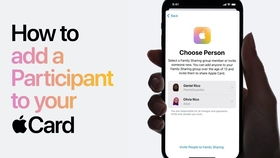
Before diving into the specifics of adding a link, it’s important to understand what a hyperlink is. A hyperlink is a clickable element that directs users to another location, such as a different page within the document or an external website. In InDesign, hyperlinks can be added to text, images, or even entire frames.
Hyperlinks are essential for creating a dynamic and engaging document. They can help your readers navigate your content more effectively and provide them with additional information that they might find useful.
Step-by-Step Guide to Adding a Link to a Website
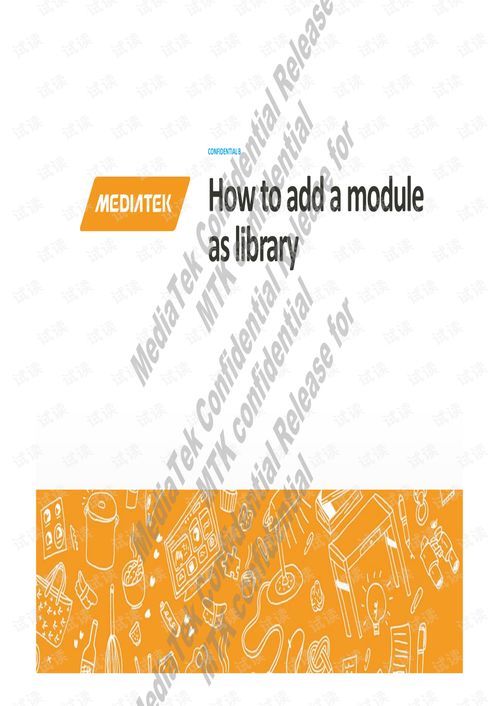
Now that you understand the basics of hyperlinks, let’s move on to the process of adding a link to a website in InDesign.
-
Open your InDesign document and select the text or object you want to link.
-
Go to the “Window” menu and choose “Hyperlinks” to open the Hyperlinks panel.
-
In the Hyperlinks panel, click on the “New Hyperlink” button (it looks like a chain link).
-
In the “Link to” dropdown menu, select “Web Page.” This will allow you to link to an external website.
-
In the “Address” field, enter the URL of the website you want to link to. Make sure to include the “http://” or “https://” prefix.
-
Optionally, you can set a target frame for the link. This determines where the linked page will open. For example, you can choose to open the link in a new browser window or tab.
-
Click “OK” to create the hyperlink.
Once you’ve followed these steps, the selected text or object will be clickable, and users will be directed to the specified website when they click on it.
Formatting and Styling Hyperlinks
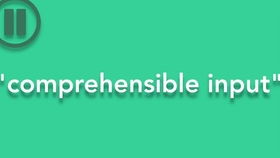
While the default hyperlink formatting in InDesign is usually sufficient, you may want to customize the appearance of your links to better match your document’s design. Here’s how you can do it:
-
Select the text or object with the hyperlink.
-
In the “Character” or “Object” panel, you can adjust the color, font, and size of the hyperlink to match your design.
-
Additionally, you can use the “Underline” option in the “Character” panel to make the hyperlink more visually distinct.
Remember that it’s important to maintain consistency in your hyperlink formatting throughout your document to ensure a cohesive and professional look.
Testing and Troubleshooting Hyperlinks
After adding a hyperlink, it’s crucial to test it to ensure that it works correctly. Here’s how you can do it:
-
With the hyperlink selected, click on the “Preview” button in the Hyperlinks panel. This will open the linked website in a new browser window or tab.
-
Alternatively, you can simply click on the hyperlink in your InDesign document to test it.
If the hyperlink doesn’t work, there are a few potential reasons:
-
The URL is incorrect or missing the “http://” or “https://” prefix.
-
The website is experiencing technical difficulties.
-
The hyperlink was created using an outdated or unsupported format.
Double-check the URL and try again. If the issue persists, contact the website’s administrator or technical support for assistance.
Conclusion
Adding a link to a website in InDesign is a straightforward process that can greatly enhance the value of your document. By following the steps outlined in this guide, you can easily create clickable hyperlinks that direct your readers to additional resources and information. Remember to test

















