How Do I Link a PNG?
Linking a PNG image to a webpage can enhance the visual appeal and user experience. Whether you’re a beginner or a seasoned web designer, understanding how to do this effectively is crucial. In this detailed guide, I’ll walk you through the process step by step, covering various aspects to ensure a seamless integration.
Choosing the Right PNG Image
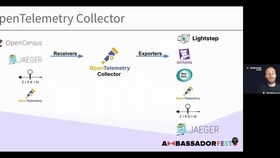
Before you can link a PNG image, you need to select the right one. PNG files are versatile and support transparency, making them ideal for web graphics. Here are some tips to consider:
-
Resolution: Ensure the image has a high resolution to maintain clarity on different devices.
-
File Size: Optimize the image size to ensure fast loading times without compromising quality.
-
Color Depth: PNG files support 24-bit color depth, which is sufficient for most web graphics.
Uploading the Image to Your Server
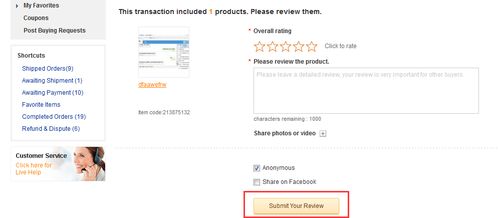
Once you have the perfect PNG image, you need to upload it to your web server. Here’s how you can do it:
-
Log in to your web hosting control panel.
-
Navigate to the file manager section.
-
Upload the PNG file to the desired directory.
-
Check the file path to ensure the image is uploaded correctly.
Creating the Link
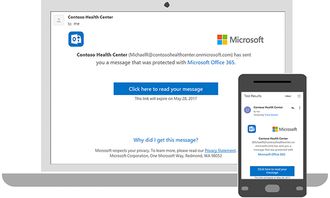
Now that your image is on the server, it’s time to create the link. Follow these steps:
-
Open the HTML file where you want to insert the image.
-
Use the
<img>tag to embed the image. -
Set the
srcattribute to the image’s file path. -
Optionally, add other attributes like
altfor accessibility andwidthandheightfor responsive design.
Here’s an example of the HTML code:
<img src="path/to/your/image.png" alt="Description of the image" width="200" height="200">Testing the Link
After embedding the image, it’s essential to test the link to ensure it works correctly. Follow these steps:
-
Save the HTML file and open it in a web browser.
-
Check if the image appears on the page.
-
Click on the image to verify that it opens in a new tab or leads to the desired destination.
Optimizing the Image for SEO
Optimizing your PNG image for search engine optimization (SEO) can help improve your website’s visibility. Here are some tips:
-
Use descriptive file names and alt text for the image.
-
Compress the image to reduce file size without sacrificing quality.
-
Incorporate relevant keywords in the image file name and alt text.
Responsive Design Considerations
Ensuring your PNG image is responsive is crucial for a seamless user experience across different devices. Here are some tips:
-
Use CSS to control the image size and alignment.
-
Consider using CSS backgrounds for smaller devices to save bandwidth.
-
Test the image on various devices to ensure it looks great everywhere.
Conclusion
Linking a PNG image to your webpage is a straightforward process that can significantly enhance your website’s visual appeal and user experience. By following these steps and tips, you can ensure a seamless integration of images into your web design.

















