Unlocking the Power of Google Photos: How to Get Direct Links
Are you tired of navigating through Google Photos to share your favorite moments? Do you wish there was a simpler way to obtain direct links to your photos? Look no further! In this comprehensive guide, I’ll walk you through the process of obtaining direct links to your Google Photos, ensuring you can share your memories effortlessly. Let’s dive in!
Understanding Direct Links

A direct link is a URL that points directly to a specific file on the internet. In the case of Google Photos, a direct link allows you to share a photo without requiring the recipient to log in or navigate through the app. This feature is particularly useful for sharing high-resolution images or when you want to ensure your photos are easily accessible.
Accessing Your Google Photos
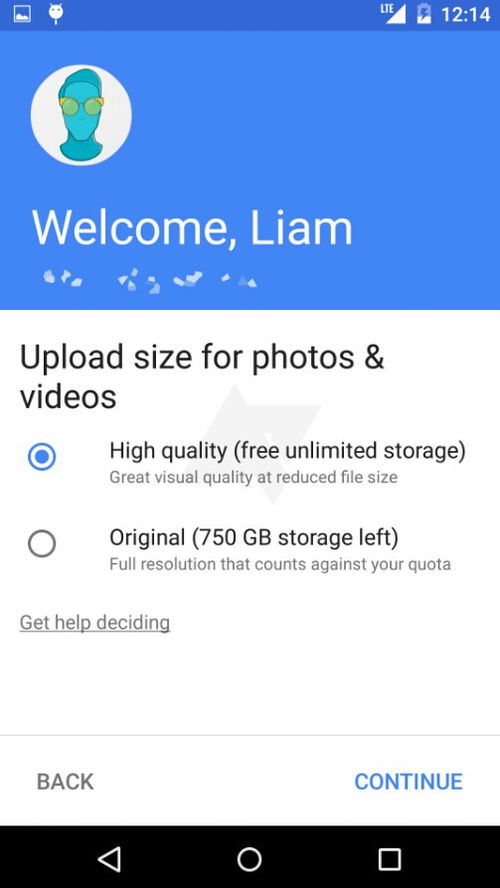
Before you can obtain a direct link, you need to access your Google Photos account. Here’s how:
- Open your web browser and go to https://photos.google.com.
- Sign in with your Google account credentials.
- Once logged in, you’ll be taken to your Google Photos library.
Locating the Photo
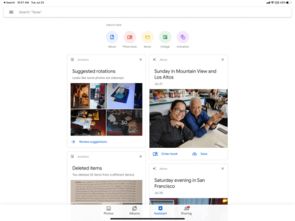
Now that you have access to your Google Photos library, it’s time to locate the photo you want to share. Here’s how:
- Use the search bar at the top of the page to search for the photo by name or date.
- Alternatively, you can browse through your albums or use the timeline view to find the photo.
Obtaining the Direct Link
Once you’ve located the photo, follow these steps to obtain its direct link:
- Right-click on the photo and select “Copy image address” or “Copy link address,” depending on your browser.
- Alternatively, you can click on the photo to open it, then click on the “Share” button located in the top-right corner of the photo view.
- From the share options, select “Get link” and copy the link provided.
Sharing the Direct Link
Now that you have the direct link, you can share it with anyone. Here are a few ways to do so:
- Email the link to the recipient.
- Copy and paste the link into a chat or social media message.
- Post the link on a website or blog.
Additional Tips
Here are some additional tips to help you make the most of direct links in Google Photos:
- Use the direct link to share high-resolution images: This is particularly useful when sharing photos for printing or other high-quality purposes.
- Regularly update the link: If you make changes to the photo, ensure you update the link to reflect the latest version.
- Limit access: If you’re sharing the link with a specific group of people, consider using Google Photos’ sharing settings to control who can access the photo.
Conclusion
Obtaining direct links to your Google Photos is a straightforward process that can greatly simplify sharing your favorite moments. By following the steps outlined in this guide, you’ll be able to share your photos effortlessly, ensuring that your memories are easily accessible to those you care about. Happy sharing!
| Step | Action |
|---|---|
| 1 | Open your web browser and go to https://photos.google.com. |
| 2 | Sign in with your Google account credentials. |
| 3 | Use the search bar or browse through your albums to locate the photo. |
| 4
|











