Remove Link Underline: A Comprehensive Guide
Are you tired of the default underline on your hyperlinks? Do you want to give your website a sleeker, more modern look? Removing the link underline is a simple task that can greatly enhance the visual appeal of your web pages. In this article, I’ll walk you through the process of removing the link underline in various web development environments, from HTML and CSS to content management systems like WordPress and Joomla.
Understanding Hyperlinks and Underlines

Before diving into the specifics of how to remove the link underline, it’s important to understand why hyperlinks are underlined by default. Hyperlinks are designed to be easily recognizable, and the underline is a visual cue that helps users identify clickable elements on a web page. However, in some cases, the underline can be distracting or clash with the overall design of your website.
Removing Link Underline in HTML and CSS
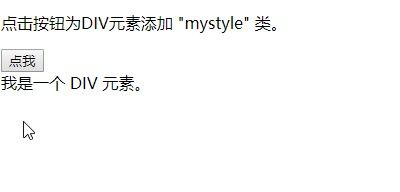
One of the most straightforward ways to remove the link underline is by using CSS. Here’s how you can do it:
Step 1: Open your HTML file in a text editor or IDE.
Step 2: Locate the <style> tag within the <head> section of your HTML document.
Step 3: Add the following CSS rule to the <style> tag:
/ Remove underline from all hyperlinks /a { text-decoration: none;}Step 4: Save your HTML file and refresh the page in your web browser to see the changes.
Removing Link Underline in WordPress

WordPress users can remove the link underline by editing the theme’s CSS file or by using a plugin. Here are two methods to achieve this:
Method 1: Editing the Theme’s CSS File
Step 1: Log in to your WordPress dashboard.
Step 2: Navigate to Appearance > Themes.
Step 3: Click on the “Edit” button next to your theme.
Step 4: Locate the <style> tag within the <head> section of your theme’s CSS file.
Step 5: Add the following CSS rule to the <style> tag:
/ Remove underline from all hyperlinks /a { text-decoration: none;}Step 6: Save your changes and refresh the page in your web browser to see the changes.
Method 2: Using a Plugin
There are several plugins available that can help you remove the link underline in WordPress. One popular option is “Disable Hyperlink Underline.” Here’s how to use it:
Step 1: Log in to your WordPress dashboard.
Step 2: Navigate to Plugins > Add New.
Step 3: Search for “Disable Hyperlink Underline” and install the plugin.
Step 4: Activate the plugin and refresh the page in your web browser to see the changes.
Removing Link Underline in Joomla
Joomla users can remove the link underline by editing the template’s CSS file. Here’s how to do it:
Step 1: Log in to your Joomla administrator panel.
Step 2: Navigate to Extensions > Templates.
Step 3: Click on the “Edit” button next to your template.
Step 4: Locate the <style> tag within the <head> section of your template’s CSS file.
Step 5: Add the following CSS rule to the <style> tag:
/ Remove underline from all hyperlinks /a { text-decoration: none;}

















