Creating a Link: A Comprehensive Guide
Creating a link is a fundamental skill in the digital world, whether you’re building a website, sending an email, or engaging in online communication. In this detailed guide, I’ll walk you through the process of creating a link from start to finish, covering various aspects such as selecting the right content, choosing the appropriate format, and ensuring it works seamlessly across different platforms.
Selecting the Right Content

Before you can create a link, you need to decide what content you want to link to. This could be a webpage, a document, a video, or even a specific section within a webpage. Here are some tips to help you choose the right content:
-
Ensure the content is relevant and valuable to your audience.
-
Check the content’s quality and credibility.
-
Consider the user experience; the content should be easily accessible and load quickly.
Choosing the Appropriate Format
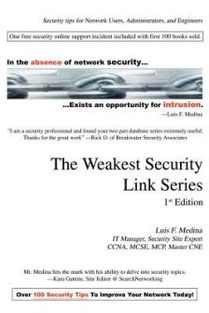
Once you’ve selected the content, it’s time to decide how you want to present the link. Here are some common formats to consider:
-
Text Link: This is the most common format, where you simply type the text you want to use as the link. For example, “Click here to learn more about our services.”
-
Button: A button can be a more visually appealing option, especially for calls to action. You can customize the button’s appearance using HTML and CSS.
-
Image Link: If you want to use an image as a link, make sure to use the “alt” attribute to provide a text alternative for screen readers and search engines.
Creating the Link
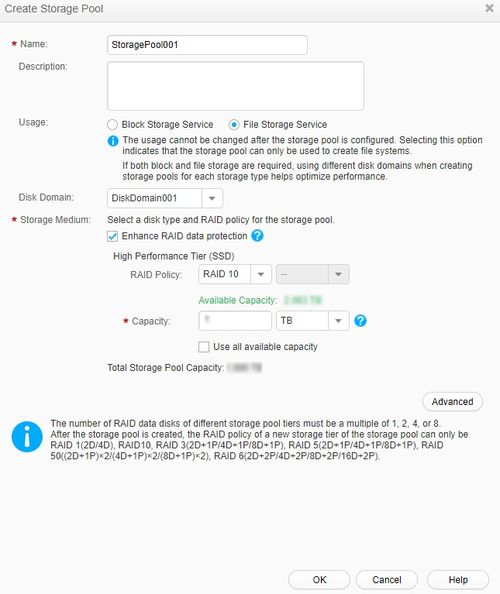
Now that you’ve chosen the content and format, it’s time to create the link. Here’s a step-by-step guide:
-
Identify the URL of the content you want to link to. This is the web address that will be used to create the link.
-
For a text link, simply enclose the URL in an anchor tag (
<a>). For example:<a href="https://www.example.com">Click here to visit our website</a> -
For a button, you’ll need to use a combination of HTML and CSS. Here’s an example:
-
<button onclick="window.location.href='https://www.example.com'">Visit Our Website</button> -
For an image link, use the anchor tag with the “img” tag. Here’s an example:
-
<a href="https://www.example.com"><img src="image.jpg" alt="Image description"></a>
Testing the Link
After creating the link, it’s crucial to test it to ensure it works correctly. Here’s how to do it:
-
Click on the link to see if it takes you to the intended content.
-
Check the link’s appearance on different devices and browsers.
-
Verify that the link is accessible to users with disabilities, such as screen readers.
Ensuring Compatibility Across Platforms
Creating a link is just the first step. To ensure your link works seamlessly across different platforms, consider the following:
-
Use responsive design techniques to ensure your link looks good on various devices, such as smartphones, tablets, and desktop computers.
-
Optimize your link for search engines to improve its visibility.
-
Monitor your link’s performance and make adjustments as needed.
Table: Common Link Formats and Their Uses
| Format | Use |
|---|---|
| Text Link |
|


















