Create QR Link: A Comprehensive Guide
Creating a QR link is a simple yet effective way to share information quickly and efficiently. Whether you’re a business owner, a student, or just someone looking to streamline their digital life, understanding how to create a QR link can be incredibly beneficial. In this article, we’ll delve into the ins and outs of creating a QR link, covering everything from the basics to advanced techniques.
Understanding QR Codes
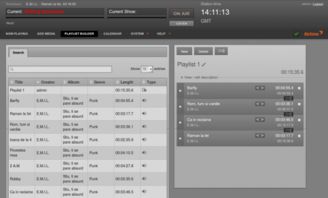
Before we dive into creating a QR link, it’s essential to understand what a QR code is. A QR code is a two-dimensional barcode that can store various types of information, such as text, URLs, contact information, and more. When scanned with a compatible device, the QR code can quickly display the stored information.
Why Create a QR Link?
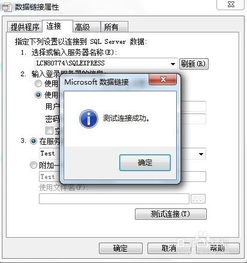
Creating a QR link offers several advantages. For instance, it allows you to share information without the need for physical media, such as business cards or flyers. Additionally, QR links can be easily updated, making them a versatile tool for various purposes. Here are some common reasons to create a QR link:
- Share contact information
- Direct users to a website or specific page
- Provide access to digital documents
- Offer a convenient way to register for events
Creating a QR Link: The Basics
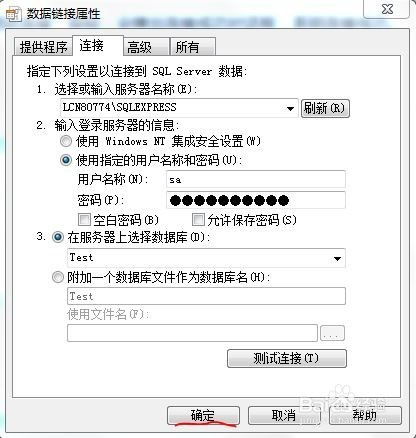
Creating a QR link is a straightforward process. Here’s a step-by-step guide to help you get started:
- Choose a QR code generator: There are numerous online QR code generators available, such as QRStuff, QRCode Monkey, and QR-Code-Generator.com. Select a generator that suits your needs and offers the desired features.
- Select the content type: Decide what type of information you want to store in your QR link. This could be a URL, text, contact information, or any other supported format.
- Enter the content: Input the desired information into the generator’s input field. For example, if you’re creating a QR link to a website, paste the URL into the provided field.
- Customize your QR code: Most generators allow you to customize the appearance of your QR code, such as choosing a color scheme, adding a logo, or selecting a shape.
- Generate the QR code: Once you’re satisfied with the customization, click the “Generate” or “Create” button to create your QR code.
- Download and use the QR code: After generating the QR code, download it in the desired format (e.g., PNG, SVG, or PDF) and use it as needed.
Best Practices for Creating QR Links
Creating an effective QR link involves more than just generating the code. Here are some best practices to keep in mind:
- Keep the QR code simple and easy to scan
- Ensure the QR code is of high quality and not pixelated
- Test the QR code on various devices and operating systems
- Place the QR code in a visible and accessible location
- Monitor the performance of your QR link and make adjustments as needed
Table: Popular QR Code Generators
| Generator | Free Usage | Customization Options | Supported Formats |
|---|---|---|---|
| QRStuff | Yes | Yes | Text, URL, vCard, Email, SMS, and more |
| QRCode Monkey | Yes | Yes | Text, URL, vCard, Email, SMS, and more |
| QR-Code-Generator.com | Yes | Yes | Text, URL, vCard, Email, SMS, and more |
Advanced Techniques
Once you’ve mastered the basics of creating a QR link, you can explore more advanced techniques to enhance its functionality:



















