How to Update Your Meta Quest Link Driver
Keeping your Meta Quest Link driver up to date is crucial for ensuring optimal performance and compatibility with the latest software updates. In this guide, I’ll walk you through the process step by step, so you can easily update your driver and enjoy a seamless VR experience.
Step 1: Check Your Current Driver Version
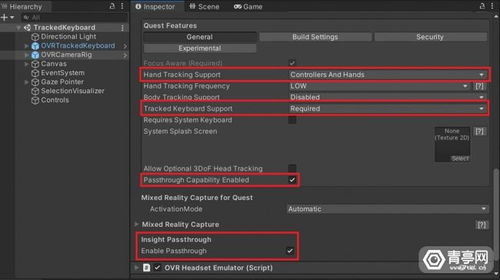
Before you proceed with the update, it’s important to know which version of the driver you currently have installed. This will help you determine if an update is necessary and ensure that you’re not installing an outdated version.
1. Open the Meta Quest app on your computer.
2. Click on the ‘Settings’ icon in the top-right corner.
3. Navigate to the ‘System’ tab.
4. Look for the ‘Software’ section and click on ‘Manage.
5. You’ll see the current version of your Meta Quest Link driver listed here.
Step 2: Visit the Official Meta Website
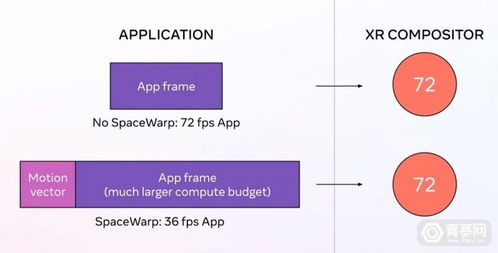
Now that you know your current driver version, it’s time to visit the official Meta website to check for updates.
1. Open your web browser and go to https://www.meta.com/en-us/quest/download-center/.
2. Look for the ‘Meta Quest Link Driver’ section.
3. Click on the ‘Download’ button next to the latest version of the driver.
Step 3: Install the Updated Driver
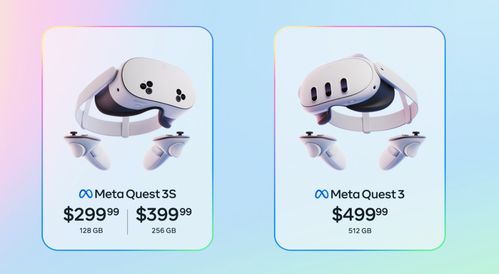
Once you’ve downloaded the updated driver, follow these steps to install it:
1. Locate the downloaded file on your computer and double-click on it.
2. Follow the on-screen instructions to install the driver.
3. Restart your computer if prompted.
Step 4: Verify the Installation
After the installation is complete, it’s essential to verify that the updated driver is working correctly.
1. Open the Meta Quest app on your computer.
2. Go to the ‘Settings’ tab.
3. Navigate to the ‘System’ section.
4. Look for the ‘Software’ section and click on ‘Manage.
5. You should now see the updated version of your Meta Quest Link driver listed here.
Step 5: Troubleshooting Common Issues
While updating your driver, you may encounter some common issues. Here are some troubleshooting tips to help you resolve them:
| Issue | Solution |
|---|---|
| Driver installation fails | Ensure that your computer meets the system requirements for the driver. Try downloading the driver again or using a different browser. |
| Driver update is not available | Check if your Meta Quest device is compatible with the latest driver version. If not, you may need to update your device’s firmware. |
| Driver causes system instability | Uninstall the problematic driver and install a previous version. If the issue persists, contact Meta support for assistance. |
By following these steps, you should be able to successfully update your Meta Quest Link driver and enjoy a smooth VR experience.












