How to Link Blog Page to Homepage on WordPress Website
Creating a blog page on your WordPress website is a fantastic way to share your thoughts, insights, and expertise with your audience. However, to make your blog more accessible and engaging, you might want to link it directly to your homepage. This not only enhances user experience but also helps in SEO. In this detailed guide, I’ll walk you through the process of linking your blog page to the homepage on your WordPress website.
Understanding the Basics
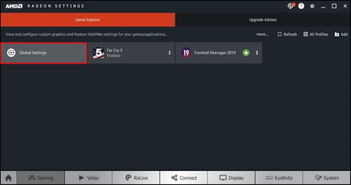
Before diving into the technical aspects, it’s essential to understand the basics. Your WordPress website has two primary pages: the homepage and the blog page. The homepage is typically the first page visitors see when they visit your site, while the blog page is where you publish your articles and posts.
By linking these two pages, you ensure that your visitors can easily navigate from your homepage to your blog and vice versa. This can be achieved through various methods, such as using a menu, a widget, or a custom link.
Using a Menu
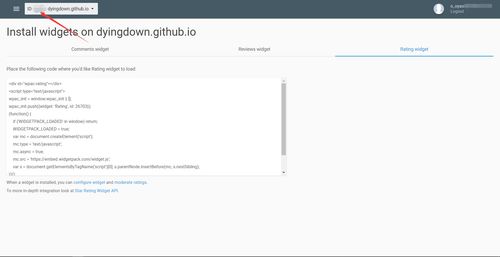
One of the most common ways to link your blog page to the homepage is by adding it to your website’s menu. Here’s how you can do it:
- Log in to your WordPress dashboard.
- Go to Appearance > Menus.
- Click on the “Add Menu” button if you haven’t already created a menu.
- Enter a name for your menu and click “Create Menu.”
- Click on “Custom Links” in the left-hand menu.
- Enter the URL of your blog page in the URL field.
- Enter the title you want to display in the menu, such as “Blog” or “Articles.”
- Click “Add to Menu.”
- Drag the link to the desired position in the menu.
- Click “Save Menu.”
Now, when you visit your website, you should see the blog link in your menu, which will take visitors directly to your blog page.
Using a Widget
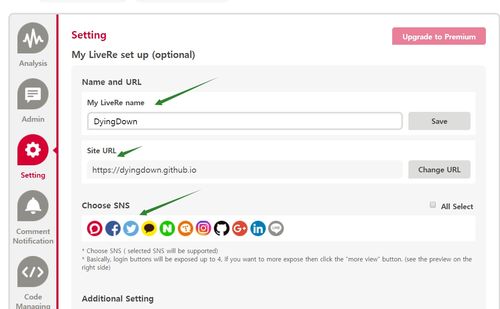
Another way to link your blog page to the homepage is by using a widget. Here’s how to do it:
- Log in to your WordPress dashboard.
- Go to Appearance > Widgets.
- Find the “Custom Links” widget in the available widgets section.
- Drag the widget to the desired sidebar or widget area.
- Enter the URL of your blog page in the URL field.
- Enter the title you want to display, such as “Blog” or “Articles.”
- Click “Save.”
Now, when you visit your website, you should see the blog link in the sidebar or widget area, which will take visitors directly to your blog page.
Using a Custom Link
For a more personalized approach, you can create a custom link that blends seamlessly with your website’s design. Here’s how to do it:
- Log in to your WordPress dashboard.
- Go to Appearance > Customize.
- Click on the “Widgets” section.
- Find the widget area where you want to add the custom link.
- Click on “Add a Widget” and select “Custom HTML.”
- Paste the following code into the custom HTML editor:
<a href="https://www.yourwebsite.com/blog/">Blog</a> |
- Replace “https://www.yourwebsite.com/blog/” with the URL of your blog page.
- Click “Save” and visit your website to see the custom link.
This method allows you to create a link that matches your website’s design and branding.
Conclusion
Linking your blog page to the homepage on your WordPress website is a simple yet effective way to enhance user experience and improve SEO. By using a menu, widget, or custom link, you can ensure that your visitors can easily navigate between your homepage and blog page. Follow the steps outlined in this


















