How to Copy a Link from YouTube: A Detailed Guide
Copying a YouTube link is a straightforward process that can be done in just a few simple steps. Whether you want to share a video with a friend, save it for later, or embed it on your website, knowing how to copy a YouTube link is essential. In this article, I’ll walk you through the process from start to finish, ensuring you can copy any YouTube link with ease.
Step 1: Find the Video
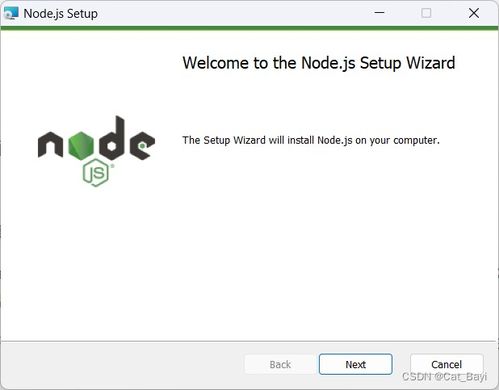
The first step in copying a YouTube link is to find the video you want to share. You can do this by searching for the video’s title in the YouTube search bar or browsing through your subscriptions, playlists, or watch history.
Step 2: Access the Video Page
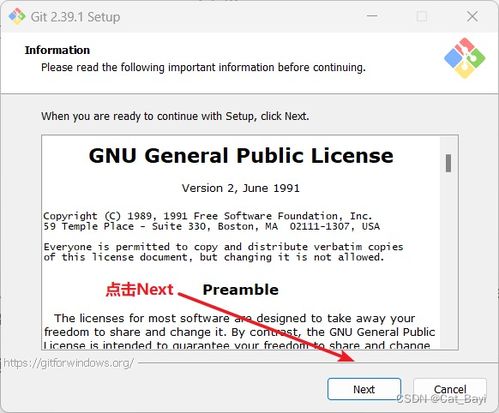
Once you’ve found the video, click on the title to access the video’s page. This page contains all the information about the video, including the title, description, and comments.
Step 3: Locate the Share Button
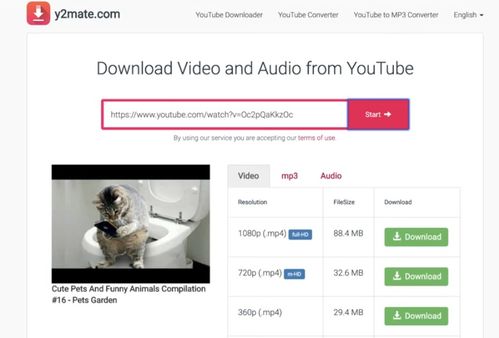
On the video page, look for the share button. It’s usually located in the lower right corner of the video player, next to the like, dislike, and comment buttons. The share button is represented by a box with an arrow pointing out of it.
Step 4: Copy the Link
After clicking on the share button, a menu will appear with various sharing options. One of these options is “Copy link.” Click on this option, and the link to the video will be copied to your clipboard.
Alternatively, you can right-click on the video’s title or the share button and select “Copy link” from the context menu. This method works on both desktop and mobile devices.
Step 5: Verify the Link
Before sharing the link, it’s a good idea to verify that it’s correct. Paste the link into a new browser tab or a text editor to ensure that it leads to the intended video. This step is especially important if you’re sharing the link with someone else or embedding it on a public website.
Step 6: Share the Link
Now that you have the link copied and verified, you can share it with anyone. You can paste it into a chat, email, or social media post. If you’re embedding the video on a website, you can use the HTML code provided by YouTube to embed the video directly into your page.
Additional Tips
Here are some additional tips to help you copy and share YouTube links more effectively:
- Use Short Links: If you’re sharing the link via text message or email, consider using a URL shortener to create a shorter, more manageable link.
- Embed Videos: If you want to display the video on your website, you can use the HTML code provided by YouTube to embed the video directly into your page.
- Use the Share Menu: The share menu on the video page offers various sharing options, including sharing on social media platforms, embedding, and downloading the video.
Table: Copying a YouTube Link
| Step | Action | Result |
|---|---|---|
| 1 | Find the video | Access the video page |
| 2 | Click on the video title | Access the video’s page |
| 3 | Locate the share button | Share menu appears |
| 4 | Click “Copy link” | Link copied to clipboard |
| 5 | Verify the link | Link is correct |
| 6 | Share the link | Link shared successfully |
Copying a YouTube link is a simple process that can be done in just a few steps. By following the steps outlined

















