Can an Excel Cell Generate a Link?
Have you ever wondered if an Excel cell can generate a link? The answer is yes, it can. In this article, we will delve into the various ways an Excel cell can be used to create links, and how it can enhance your spreadsheet experience.
Understanding Hyperlinks in Excel
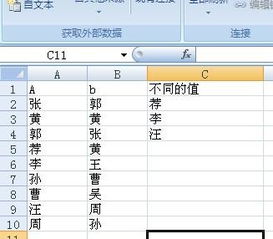
Before we dive into the specifics of generating links in Excel cells, it’s important to understand what a hyperlink is. A hyperlink is a reference to data that you can click on to open another document, jump to a different part of the same document, or display a web page or email address.
Creating a Hyperlink in an Excel Cell
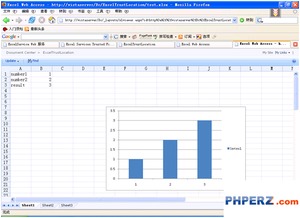
Creating a hyperlink in an Excel cell is a straightforward process. Here’s how you can do it:
- Click on the cell where you want to insert the hyperlink.
- Go to the “Insert” tab on the ribbon.
- Select “Hyperlink” from the Links group.
- In the Insert Hyperlink dialog box, you can choose to link to a web page, an email address, a document, or a specific location within the same document.
- Enter the URL or email address, or navigate to the file or location you want to link to.
- Click “OK” to insert the hyperlink into the cell.
Types of Hyperlinks You Can Create in Excel
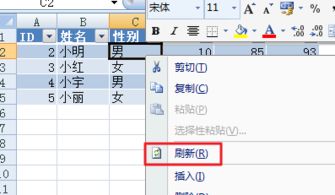
Excel allows you to create various types of hyperlinks, each serving a different purpose:
- Web Page Hyperlinks: These links direct users to a specific web page. You can enter the URL directly or use the “Address” field to search for a web page.
- Email Hyperlinks: These links open a new email message with the recipient’s email address already filled in. You can also include a subject line and body text.
- Document Hyperlinks: These links open a file stored on your computer or a shared network location. You can navigate to the file or enter the path directly.
- Location Hyperlinks: These links jump to a specific location within the same Excel document. You can enter the cell reference or use the “Place in This Document” option to navigate through the workbook.
Formatting and Customizing Hyperlinks
Once you’ve created a hyperlink in an Excel cell, you can customize its appearance and behavior:
- Right-click on the cell with the hyperlink and select “Format Cells.” In the Font tab, you can change the font color, size, and style to make the hyperlink stand out.
- Use the “Hyperlink” button in the “Insert” tab to change the destination of the link or remove it entirely.
- Apply cell styles or conditional formatting to highlight hyperlinked cells based on specific criteria.
Using Hyperlinks for Data Validation
In addition to creating links for navigation purposes, you can use hyperlinks for data validation in Excel:
- Input Message: When a user enters data in a cell with a hyperlink, an input message can be displayed to provide instructions or guidelines.
- Stop Sign: If the user enters invalid data, a stop sign can be displayed to alert them of the error.
- Validation Criteria: You can set up validation criteria that trigger hyperlinks to open when specific conditions are met.
Best Practices for Using Hyperlinks in Excel
Here are some best practices to keep in mind when using hyperlinks in Excel:
- Keep your hyperlinks organized and easy to navigate. Use descriptive text for your links to make it clear where they lead.
- Regularly update your hyperlinks to ensure they are still valid and lead to the correct destination.
- Use conditional formatting to highlight hyperlinked cells, making them more visible to users.
- Be cautious when sharing spreadsheets with hyperlinks, as they can potentially expose sensitive information or lead to malicious websites.
Conclusion


















