Convert Picture to Link: A Comprehensive Guide
Are you looking to enhance the interactivity of your website or social media posts? Do you want to make your content more engaging and visually appealing? Converting a picture into a clickable link can be a game-changer for your online presence. In this detailed guide, I’ll walk you through the process of converting a picture into a link, covering various platforms and methods. Let’s dive in!
Understanding the Basics
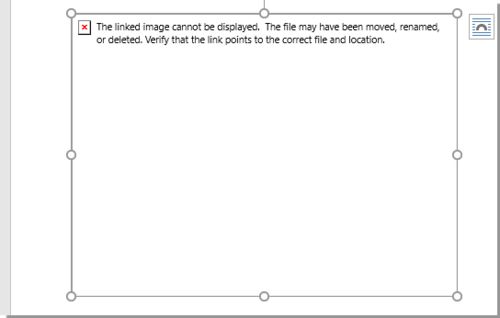
Before we get started, it’s essential to understand the basics of converting a picture into a link. Essentially, this process involves creating a hyperlink that, when clicked, will direct users to a specific URL. This can be achieved by using HTML or specific tools and platforms depending on where you want to embed the link.
Using HTML
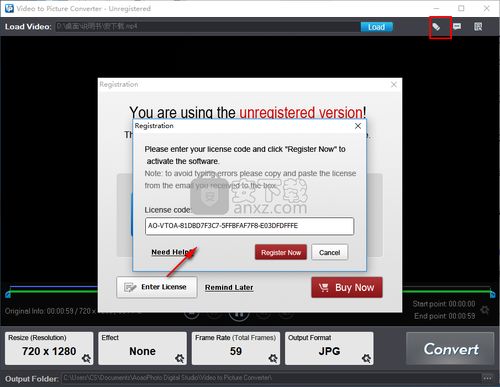
One of the most common methods to convert a picture into a link is by using HTML. Here’s a step-by-step guide on how to do it:
- Open your HTML file or create a new one.
- Locate the
<img>tag where you want to insert the picture. - Replace the
srcattribute with the URL of the image you want to convert. - Wrap the
<img>tag with the<a>tag, specifying the URL you want to link to. - Save the file and view it in a web browser.
Here’s an example:
<a href="https://www.example.com"> <img src="https://www.example.com/image.jpg" alt="Example Image"></a>Using Platforms and Tools
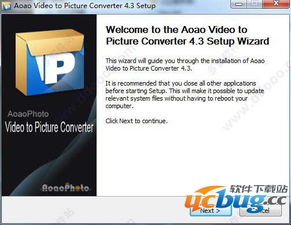
While HTML is a versatile option, there are various platforms and tools that can simplify the process of converting a picture into a link. Here are a few popular options:
1. WordPress
WordPress users can easily convert a picture into a link by following these steps:
- Upload the image you want to convert to your WordPress media library.
- Select the image and click on the “Edit Image” button.
- Check the “Link To” option and choose “Media File” or “Custom URL” depending on your preference.
- Enter the desired URL and click “Update” to save the changes.
2. Canva
Canva is a popular graphic design tool that allows users to create visually appealing images and convert them into links. Here’s how to do it:
- Create a new design or open an existing one.
- Click on the image you want to convert and select “Link” from the menu.
- Enter the URL you want to link to and click “Apply.” The image will now be clickable.
3. Google Docs
Google Docs users can convert a picture into a link by following these steps:
- Insert the image you want to convert by clicking on “Insert” and selecting “Image.” Upload the image from your computer or search for an image online.
- Right-click on the image and select “Link.” Enter the URL you want to link to and click “OK.” The image will now be clickable.
Best Practices
When converting a picture into a link, it’s essential to keep a few best practices in mind:
- Use descriptive alt text: This helps users with screen readers understand the content of the image and improves SEO.
- Choose the right URL: Ensure the URL you’re linking to is relevant to the image and provides value to your audience.
- Test the link: Before publishing your content, make sure the link works correctly and directs users to the intended destination.
Conclusion
Converting a picture into a link can significantly enhance the user experience on your website or social media platforms. By following the steps outlined in this guide, you can easily achieve this goal and make your content more engaging and interactive. Happy linking!

















