Unlocking the Power of Collaboration: A Detailed Guide to Using Canva Pro Team Invite Link
Are you looking to enhance your team’s creative collaboration? Do you want to streamline your design process and ensure everyone is on the same page? If so, Canva Pro Team Invite Link might just be the solution you’ve been searching for. In this comprehensive guide, I’ll delve into the ins and outs of using Canva Pro Team Invite Link, covering everything from its benefits to its features and how to make the most out of it. Let’s dive in!
What is Canva Pro Team Invite Link?
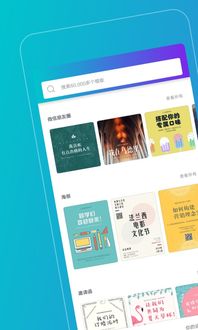
Canva Pro Team Invite Link is a feature that allows you to invite team members to collaborate on Canva projects. By using this link, you can easily share designs, gather feedback, and work together in real-time, regardless of your location or the device you’re using.
Benefits of Using Canva Pro Team Invite Link
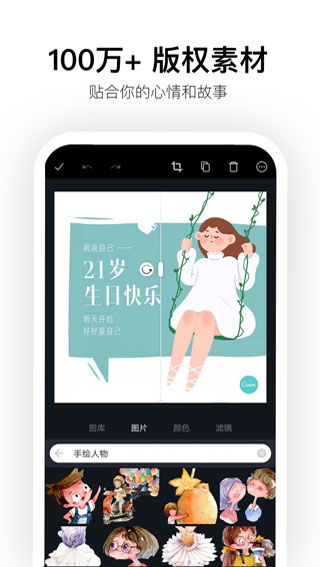
| Benefit | Description |
|---|---|
| Real-time Collaboration | Work together with your team members in real-time, making it easier to brainstorm and iterate on designs. |
| Access from Anywhere | Collaborate with your team members regardless of their location or the device they’re using. |
| Consistent Branding | Ensure that all team members are using the same branding guidelines and assets. |
| Streamlined Workflow | Improve your team’s workflow by allowing them to access and edit designs without leaving Canva. |
How to Create a Canva Pro Team Invite Link
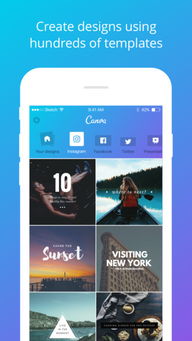
Creating a Canva Pro Team Invite Link is a straightforward process. Here’s how you can do it:
- Log in to your Canva Pro account.
- Click on the “Team” tab at the top of the page.
- Select “Invite Team Members” from the dropdown menu.
- Enter the email addresses of the team members you want to invite.
- Choose the role for each team member (e.g., Editor, Commenter, Viewer).
- Click “Send Invitations” to send the Canva Pro Team Invite Link to your team members.
Features of Canva Pro Team Invite Link
Canva Pro Team Invite Link comes with a variety of features designed to make collaboration easier and more efficient. Here are some of the key features:
- Real-time Collaboration: Team members can work on the same design simultaneously, making it easier to brainstorm and iterate on ideas.
- Commenting and Feedback: Leave comments and feedback directly on the design, allowing for a more streamlined review process.
- Access Control: Assign different roles to team members to control who can edit, comment, or view the design.
- Brand Kit Integration: Ensure that all team members are using the same branding guidelines and assets by integrating your brand kit.
- Design Templates: Access a wide range of templates to help you get started quickly and easily.
Best Practices for Using Canva Pro Team Invite Link
Here are some best practices to help you make the most out of Canva Pro Team Invite Link:
- Assign Clear Roles: Define the roles and responsibilities of each team member to ensure everyone knows their expectations.
- Set Clear Goals: Establish clear goals and objectives for each project to keep everyone focused and on track.
- Regular Check-ins: Schedule regular check-ins to discuss progress, address any issues, and provide feedback.
- Utilize Commenting and Feedback: Make use of the commenting and feedback features to facilitate a more efficient review process.
- Stay Organized:


















