How to Stop Elementor Links from Being Underlined: A Detailed Guide
Are you tired of seeing your Elementor links automatically underlined? It can be quite distracting and might not align with your website’s design. Don’t worry; you’re not alone. Many Elementor users face this issue and are looking for a solution. In this article, I will provide you with a step-by-step guide on how to stop Elementor links from being underlined. Let’s dive in!
Understanding the Issue
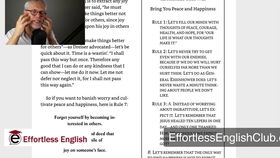
Before we proceed, it’s essential to understand why Elementor links are underlined by default. Elementor is a popular WordPress page builder that offers a wide range of customization options. One of these options is the automatic underlining of links. While this feature is useful for readability, it might not be suitable for all website designs.
Method 1: Using CSS
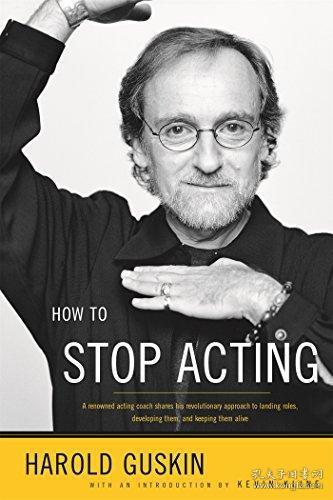
One of the most straightforward ways to stop Elementor links from being underlined is by using CSS. Here’s how you can do it:
- Log in to your WordPress dashboard.
- Go to Appearance > Customize.
- Click on Additional CSS.
- Paste the following CSS code into the Additional CSS box:
a { text-decoration: none; }
This code will remove the underline from all links on your website. If you want to target specific links, you can use a class or an ID. For example:
.my-link { text-decoration: none; }
Now, add this class to the links you want to be unaffected by the underlining.
Method 2: Using Elementor’s Link Settings

Elementor also provides a built-in option to control the underlining of links. Here’s how to use it:
- Open the Elementor editor and select the page or post you want to edit.
- Click on the link you want to modify.
- In the Link settings, scroll down to the Advanced tab.
- Check the box for “Remove Underline.”
This method will only affect the specific link you’re editing. If you want to remove the underline from all links on your website, you’ll need to use the CSS method mentioned earlier.
Method 3: Using a Child Theme
Another way to stop Elementor links from being underlined is by creating a child theme. This method is more advanced and requires some knowledge of WordPress theme development. Here’s how to do it:
- Go to Appearance > Themes.
- Click on “Add New Theme” and upload a child theme.
- Open the child theme’s style.css file.
- Paste the following CSS code into the file:
a { text-decoration: none; }
Save the file and activate the child theme. This method will apply the CSS code to all links on your website, and you won’t have to worry about it being overridden by future updates.
Method 4: Using a Plugin
There are several plugins available that can help you stop Elementor links from being underlined. One such plugin is “Disable Link Underline.” Here’s how to use it:
- Go to Plugins > Add New.
- Search for “Disable Link Underline” and install the plugin.
- Activate the plugin.
This plugin will automatically remove the underline from all links on your website. However, it’s essential to note that this method might not work with all themes and plugins.
Conclusion
Stopping Elementor links from being underlined is a straightforward process, and you can choose the method that best suits your needs. Whether you prefer using CSS, Elementor’s link settings, a child theme, or a plugin, you can easily achieve the desired result. Remember to test your changes on a staging site before applying them to your live website to ensure everything works as expected.









