Best Display Link Device for Mac: A Comprehensive Guide
When it comes to pairing your Mac with the perfect display, the options can be overwhelming. Whether you’re a professional designer, a gamer, or just someone looking for a high-quality monitor, finding the best display link device for your Mac is crucial. In this guide, we’ll delve into the top choices available, considering factors like connectivity, performance, and price. Let’s dive in.
Connectivity: The Lifeline of Your Display

One of the most important aspects to consider when choosing a display link device for your Mac is its connectivity options. Here’s a breakdown of the most common types of connections and their compatibility with Macs:
| Connection Type | Description | Compatibility with Mac |
|---|---|---|
| Thunderbolt 3/4 | High-speed data transfer, video output, and charging in a single cable | Excellent compatibility; supports DisplayPort and USB-C |
| HDMI | Standard connection for video and audio output | Good compatibility; requires an adapter for Thunderbolt 3/4 Macs |
| DisplayPort | High-speed digital audio/video interface | Excellent compatibility; requires an adapter for Thunderbolt 3/4 Macs |
| USB-C | Multi-purpose connection for data transfer, video output, and charging | Good compatibility; supports DisplayPort and USB-C |
Thunderbolt 3/4 is the gold standard for connectivity, offering the fastest data transfer rates and the ability to drive multiple displays. However, if you’re looking for a more budget-friendly option, HDMI and USB-C are also viable choices.
Performance: The Heart of Your Display
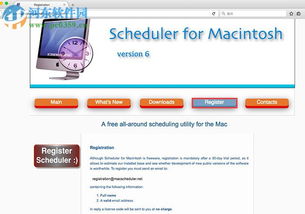
Once you’ve decided on the connectivity, it’s time to focus on the performance aspects of your display. Here are some key factors to consider:
Resolution
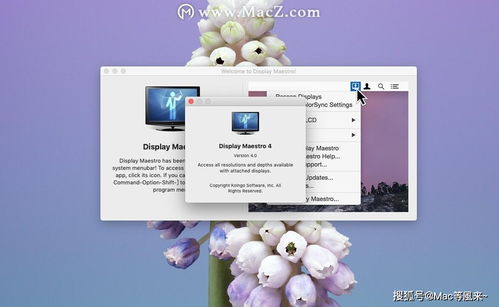
Resolution is the number of pixels on the screen, and it determines the level of detail you’ll see. For most users, a 1080p resolution is more than enough. However, if you’re a professional designer or gamer, you might want to consider a 1440p or 4K display for a more immersive experience.
Refresh Rate
The refresh rate is the number of times the screen updates per second, measured in hertz (Hz). A higher refresh rate results in smoother motion and is particularly beneficial for gamers. Most monitors have a refresh rate of 60Hz, but some high-end models offer 120Hz or even 240Hz.
Color Accuracy
Color accuracy is crucial for professionals who work with graphics and video editing. Look for a display with an sRGB or Adobe RGB color gamut, as well as a high Delta-E (dE) value, which indicates the level of color accuracy.
Response Time
Response time is the time it takes for the screen to change color, measured in milliseconds (ms). A lower response time results in less motion blur, making it ideal for gaming. Most monitors have a response time of 5ms or less.
Price: Balancing Quality and Budget
Now that we’ve covered the technical aspects, it’s time to consider your budget. The price of a display link device for your Mac can vary widely, depending on the brand, features, and size. Here’s a breakdown of the price range for different types of displays:
| Display Type | Price Range |
|---|---|
| 1080p | $100 – $300 |
| 1440p | $200 – $500 |
| 4K | $400 – $1000 |
Remember that you don’t always have


















