Turn PDF into Link: A Comprehensive Guide for Efficient Sharing
Have you ever found yourself needing to share a PDF document but struggled with the inconvenience of sending large files? Look no further! In this detailed guide, I will walk you through various methods to turn your PDF into a link, making it easier and more efficient to share with others. Whether you’re a student, professional, or simply someone who wants to streamline their file-sharing process, this article will provide you with the necessary information to achieve your goal.
Why Convert PDF to Link?

Before diving into the methods, let’s understand why converting a PDF into a link is beneficial. Here are a few reasons:
-
Reduced File Size: PDFs can be quite large, especially if they contain images or complex layouts. Converting them into a link reduces the file size, making it easier to share over email or social media platforms.
-
Accessibility: Links are more accessible than email attachments. Recipients can access the PDF from any device with an internet connection, eliminating the need for them to download and save the file.
-
Security: By converting your PDF into a link, you can control who has access to the document. You can set permissions, such as read-only or edit access, and even track who has accessed the link.
Methods to Convert PDF to Link
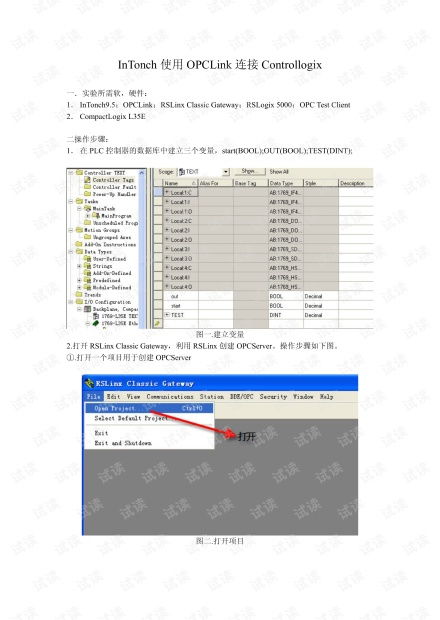
Now that we understand the benefits, let’s explore the various methods to convert your PDF into a link:
1. Using Online PDF Converters
Online PDF converters are a convenient and straightforward way to turn your PDF into a link. Here are a few popular options:
-
Smallpdf: This online tool allows you to convert your PDF into a link by uploading the file and generating a shareable link. It also offers additional features like password protection and link expiration.
-
iLovePDF: Similar to Smallpdf, iLovePDF allows you to convert your PDF into a link and offers various other PDF editing tools.
-
PDFLink: This tool provides a simple and quick way to convert your PDF into a link. It also offers additional features like link tracking and password protection.
2. Using Cloud Storage Services
Cloud storage services like Google Drive, Dropbox, and OneDrive also offer the option to convert your PDF into a link. Here’s how to do it:
-
Google Drive: Upload your PDF to Google Drive, right-click on the file, select “Get shareable link,” and copy the link.
-
Dropbox: Upload your PDF to Dropbox, click on the file, and click the “Share” button. Copy the link provided.
-
OneDrive: Upload your PDF to OneDrive, click on the file, and click the “Share” button. Copy the link provided.
3. Using Email Services
Some email services, such as Gmail, allow you to convert your PDF into a link directly from the email composer. Here’s how to do it:
-
Gmail: Attach your PDF to an email, click the “Insert” button, and select “Insert as link.” The recipient will receive a link to the PDF instead of the file itself.
Additional Tips
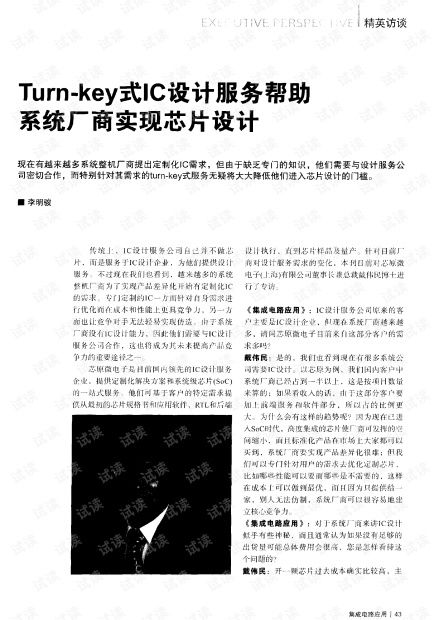
Here are a few additional tips to ensure a smooth and efficient PDF-to-link conversion:
-
Choose the right tool: Depending on your needs, select the most suitable tool or service. Consider factors like file size, security, and additional features.
-
Set permissions: If you’re sharing sensitive information, make sure to set appropriate permissions and track who accesses the link.
-
Test

















