Link Devices to Google: A Comprehensive Guide
Connecting your devices to Google can unlock a world of possibilities, from seamless synchronization to enhanced productivity. Whether you’re using a smartphone, tablet, laptop, or smart home device, this guide will walk you through the process of linking your devices to Google, ensuring you get the most out of your Google account.
Understanding Google Account Integration
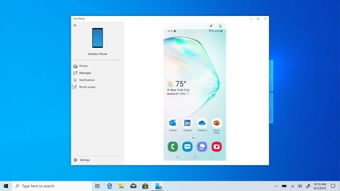
Your Google account serves as the central hub for all your Google services, including Gmail, Google Drive, Google Photos, and more. By linking your devices to your Google account, you can easily access and manage your data across all your devices.
Connecting Your Smartphone or Tablet
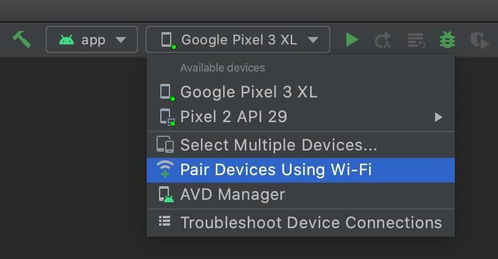
Connecting your smartphone or tablet to Google is a straightforward process. Here’s how you can do it:
- On your device, go to the Settings app.
- Scroll down and tap on “Accounts & Passwords” or a similar option.
- Tap on “Add Account” and select “Google” from the list of available accounts.
- Enter your Google email address and password.
- Follow the on-screen instructions to complete the setup process.
Once your device is linked to your Google account, you can access all your Google services, sync your data, and receive notifications on your device.
Linking Your Laptop
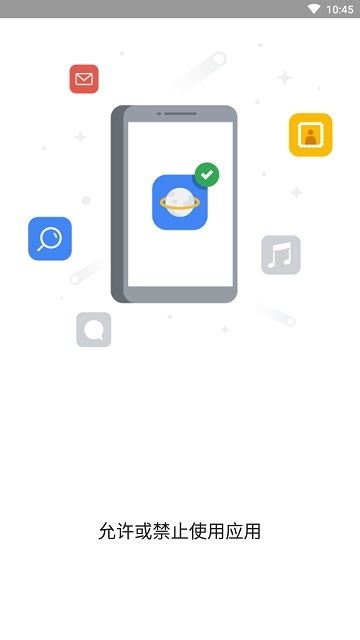
Connecting your laptop to your Google account is also a simple process:
- Open the Google Chrome browser on your laptop.
- Click on the three dots in the upper right corner to open the menu.
- Select “Settings” from the menu.
- Scroll down and click on “Sign in to Chrome” under the “People” section.
- Enter your Google email address and password.
- Follow the on-screen instructions to complete the setup process.
With your laptop linked to your Google account, you can access your Google Drive files, sync your bookmarks, and use other Google services directly from your laptop.
Connecting Smart Home Devices
Smart home devices, such as smart speakers, thermostats, and security cameras, can also be linked to your Google account for easy management:
- Download the Google Home app from the App Store or Google Play Store.
- Open the app and sign in with your Google account.
- Follow the on-screen instructions to connect your smart home device to the app.
Once connected, you can control your smart home devices using the Google Home app, Google Assistant, or even through voice commands.
Syncing Data Across Devices
One of the key benefits of linking your devices to Google is the ability to sync your data across all your devices. Here’s how you can ensure your data is up-to-date:
- On your smartphone or tablet, go to the Settings app.
- Scroll down and tap on “Google” or “Accounts & Passwords” (depending on your device).
- Under the “Data & Personalization” section, tap on “Manage your Google Account” or a similar option.
- Scroll down and tap on “Backup & Sync” or “Sync & link devices” (depending on your device).
- Toggle the switches for the types of data you want to sync, such as Contacts, Calendar, and Photos.
By syncing your data, you can ensure that your contacts, calendar events, and photos are always up-to-date across all your devices.
Enhancing Security with Two-Factor Authentication
Security is a top priority when it comes to your Google account. To enhance your account’s security, consider enabling two-factor authentication (2FA):
- On your smartphone or tablet, go to the Google Settings app.
- Scroll down and tap on “Security” or “Google Account & Security” (depending on your device).
- Under the “2-Step Verification” section, tap on “Get started” or “Set up 2-Step Verification” (depending on your device).
- Follow the on-screen instructions to complete the setup process.
With 2FA enabled, you’ll need to enter a verification code sent to your phone or generated by an authentication


















