Send Links to Google TV: A Comprehensive Guide
Are you looking to share content with your friends or family on Google TV? Sending links to Google TV is a convenient way to access a wide range of content directly from your television. Whether you want to watch a movie, listen to music, or browse the web, this guide will walk you through the process step by step.
Understanding Google TV
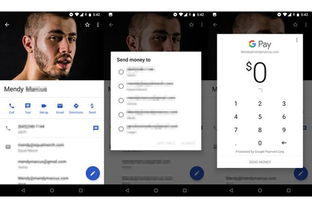
Google TV is a platform that allows you to stream content from the internet directly to your television. It supports a variety of apps, including popular streaming services like Netflix, Hulu, and YouTube. To send links to Google TV, you need to have a compatible device and a Google account.
Step-by-Step Guide to Sending Links to Google TV
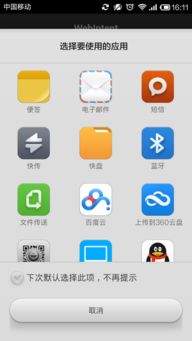
1. Open the Link on Your Device
Start by opening the link you want to share on your smartphone, tablet, or computer. This could be a YouTube video, a webpage, or a link to a streaming service.
2. Use Google Assistant
On your Google TV device, press the microphone button on your remote control or say “Google” into your Google Assistant-enabled device. This will open the Google Assistant interface.
3. Search for the Content
Once the Google Assistant interface is open, type in the name of the content you want to send. For example, if you want to send a YouTube video, type “YouTube” and then the name of the video.
4. Select the Content
After searching, you should see a list of results. Select the content you want to send to your Google TV.
5. Send to Google TV
Once you’ve selected the content, you’ll see an option to send it to your Google TV. Tap or click on this option, and the content will start playing on your television.
Alternative Methods to Send Links to Google TV
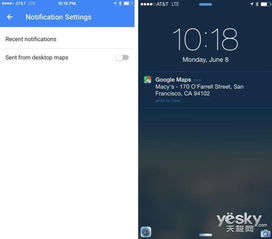
While using Google Assistant is the most common method, there are other ways to send links to Google TV:
1. Google Home App
Download the Google Home app on your smartphone or tablet. Open the app, select your Google TV device, and then use the app to send links directly to your television.
2. Cast from Your Device
Many devices support casting, which allows you to send content directly from your device to your Google TV. Simply tap the cast icon on your device and select your Google TV as the destination.
Common Issues and Solutions
When sending links to Google TV, you may encounter some issues. Here are some common problems and their solutions:
1. Content Not Available
Some content may not be available on Google TV due to licensing restrictions. If this happens, try searching for an alternative source or a different version of the content.
2. Slow Streaming
If you experience slow streaming, try closing other apps or devices that are using your internet connection. You can also try restarting your Google TV device.
3. Audio or Video Issues
If you encounter audio or video issues, try adjusting the settings on your Google TV device. You can also try using a different streaming service or device.
Conclusion
Sending links to Google TV is a simple and convenient way to access a wide range of content on your television. By following the steps outlined in this guide, you can easily share videos, webpages, and more with your friends and family. Happy streaming!


















