How Do You Cut and Paste a Link?
Linking to external websites is a common practice on the internet, whether you’re sharing information, creating content, or simply communicating with others. Knowing how to cut and paste a link is a fundamental skill that can enhance your online experience. In this detailed guide, I’ll walk you through the process step by step, ensuring you can easily share links with anyone, anywhere.
Understanding the Basics
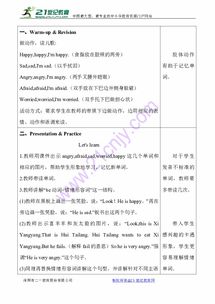
Before diving into the specifics of cutting and pasting a link, it’s important to understand what a link is and how it works. A link, also known as a hyperlink, is a reference to data that the reader can follow. It’s typically highlighted in a different color and underlined, and when clicked, it takes the user to another web page, document, or resource.
Links are essential for navigating the web, and they’re created using HTML (Hypertext Markup Language). When you see a link on a webpage, it’s usually in the form of a URL (Uniform Resource Locator), which is the address of the web page or resource you’re trying to access.
Locating the Link
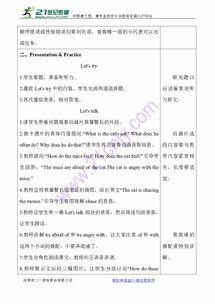
The first step in cutting and pasting a link is to locate the link you want to share. This could be on a webpage, in an email, or even in a document. Here’s how to do it:
-
Open the webpage, email, or document where the link is located.
-
Click on the link to select it. You’ll know it’s selected when your cursor changes to a pointing finger.
Cutting the Link

Once you’ve selected the link, you need to cut it. Here’s how to do it:
-
Right-click on the selected link and choose “Copy” from the context menu. Alternatively, you can use the keyboard shortcut Ctrl+C (Cmd+C on a Mac) to copy the link.
Pasting the Link
After cutting the link, you need to paste it into the desired location. This could be an email, a document, or even a chat message. Here’s how to do it:
-
Open the email, document, or chat message where you want to paste the link.
-
Position your cursor where you want the link to appear.
-
Right-click and choose “Paste” from the context menu. Alternatively, you can use the keyboard shortcut Ctrl+V (Cmd+V on a Mac) to paste the link.
Formatting the Link
When you paste a link, it may appear as plain text. To make it clickable and visually appealing, you can format it. Here’s how to do it:
-
Select the text where you pasted the link.
-
Right-click and choose “Format” or “Properties” from the context menu. This may vary depending on the application you’re using.
-
Look for an option to format the text as a hyperlink. This may be labeled as “Hyperlink,” “Link,” or something similar.
-
Select the option, and the link should become clickable and visually distinct.
Common Issues and Solutions
When cutting and pasting links, you may encounter some common issues. Here are a few solutions:
| Issue | Solution |
|---|---|
| Link doesn’t work | Check the URL for typos or errors. Try copying and pasting the link again. |
| Link appears as plain text | Follow the formatting steps above to make the link clickable and visually distinct. |
| Link is too long | Consider using a URL shortening service to make the link shorter and more manageable. |
Conclusion
Cutting and pasting a link is a simple yet essential skill for navigating the web. By following the steps outlined in this guide, you can easily share links with others,

















