How to Put a Link in Excel: A Comprehensive Guide
Adding links to Excel can be a game-changer for your spreadsheets. Whether you’re creating a presentation, a data analysis report, or just want to make your workbook more interactive, inserting links can enhance the user experience. In this detailed guide, I’ll walk you through the process of adding links to Excel cells, using different types of links, and managing them effectively.
Understanding the Basics of Excel Links
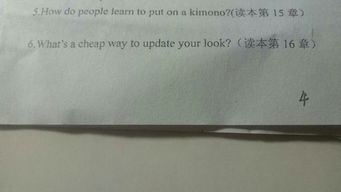
Before diving into the specifics, it’s important to understand what an Excel link is. A link in Excel is a reference to a cell, a range of cells, or a formula in another workbook or even a different application. This can be a hyperlink to a web page, an email address, or a file on your computer.
Inserting a Hyperlink to a Web Page

One of the most common uses of links in Excel is to create hyperlinks to web pages. Here’s how you can do it:
- Highlight the cell where you want the hyperlink to appear.
- Go to the “Insert” tab on the ribbon.
- Click on “Hyperlink” in the Links group.
- In the Insert Hyperlink dialog box, choose “Place in This Document” or “Create New Document” depending on your requirement.
- For a web page, select “This Document” and then “Existing File or Web Page.” Enter the URL in the Address field.
- Click “OK” to insert the hyperlink.
Inserting a Hyperlink to an Email Address

Another useful type of link is an email hyperlink. Here’s how to create one:
- Highlight the cell where you want the email hyperlink to appear.
- Go to the “Insert” tab on the ribbon.
- Click on “Hyperlink” in the Links group.
- In the Insert Hyperlink dialog box, choose “Email Address” from the left pane.
- Enter the recipient’s email address in the “To” field.
- Enter a subject in the “Subject” field.
- Click “OK” to insert the email hyperlink.
Inserting a Hyperlink to a File on Your Computer
Linking to a file on your computer is also straightforward:
- Highlight the cell where you want the file hyperlink to appear.
- Go to the “Insert” tab on the ribbon.
- Click on “Hyperlink” in the Links group.
- In the Insert Hyperlink dialog box, choose “Existing File or Web Page” from the left pane.
- Browse to the file you want to link to and click “OK.”
Formatting and Managing Hyperlinks
Once you’ve inserted a hyperlink, you can format it to make it more visually appealing. Here are some tips:
- Change the font color to make the hyperlink stand out.
- Use a different font style or size to highlight the link.
- Adjust the cell’s border to make the link more noticeable.
Managing hyperlinks is also important. If you move or rename a file, Excel will automatically update the link. However, if you want to manually update a link, follow these steps:
- Right-click on the hyperlink and select “Edit Hyperlink.”
- Make the necessary changes and click “OK.”
Using Dynamic Links in Excel
Dynamic links in Excel are links that change based on the values in your cells. For example, you can create a link that updates to a different web page based on a value in a cell. Here’s how to create a dynamic link:
- Highlight the cell where you want the dynamic link to appear.
- Enter the formula that generates the link. For example, if you want to link to a web page based on a cell value, you can use the following formula: =HYPERLINK(“http://www.example.com/” & A1, “Link Text”).
- Press Enter to insert the dynamic link.
Conclusion
Adding links to


















