Creating a Link to a PDF Document: A Comprehensive Guide
Creating a link to a PDF document is a fundamental skill in today’s digital world. Whether you’re a student, a professional, or simply someone who wants to share information, knowing how to create a PDF link is essential. In this article, I will walk you through the process step by step, covering various aspects such as choosing the right tool, formatting the link, and ensuring accessibility. Let’s dive in.
Choosing the Right Tool

Before you can create a link to a PDF document, you need to have the document itself. You can create a PDF from various sources, such as scanning a physical document, converting a Word document, or using online conversion tools. Here are some popular tools you can use:
| Tool | Description |
|---|---|
| Adobe Acrobat Pro | Industry-standard software for creating, editing, and managing PDFs. |
| Microsoft Word | Converts Word documents to PDF directly within the application. |
| Smallpdf | Online tool that allows you to convert, edit, and merge PDFs. |
Once you have your PDF document, the next step is to choose a tool for creating the link. You can use various methods, such as HTML, Markdown, or a content management system (CMS). Let’s explore some of these options.
Creating a PDF Link Using HTML
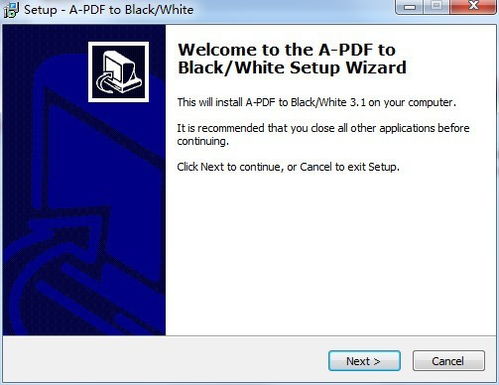
HTML is a versatile tool for creating links, and it’s widely used for websites and web pages. To create a link to a PDF document using HTML, follow these steps:
- Open your HTML file in a text editor or an integrated development environment (IDE).
- Locate the place where you want to insert the link.
- Use the following HTML code to create the link:
<a href="path/to/your/document.pdf" target="_blank">Click here to download the PDF document</a>In this code, replace “path/to/your/document.pdf” with the actual path to your PDF file. The “target=”_blank” attribute ensures that the PDF opens in a new tab or window.
Creating a PDF Link Using Markdown
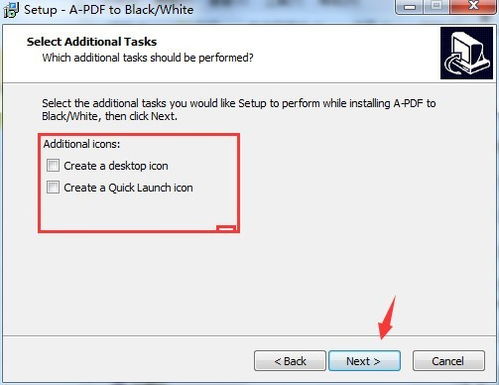
Markdown is a lightweight markup language with plain-text formatting syntax. It’s commonly used for writing documentation and creating content on platforms like GitHub, Reddit, and Stack Overflow. To create a link to a PDF document using Markdown, follow these steps:
- Open your Markdown file in a text editor.
- Locate the place where you want to insert the link.
- Use the following Markdown code to create the link:
[Click here to download the PDF document](path/to/your/document.pdf)Again, replace “path/to/your/document.pdf” with the actual path to your PDF file.
Creating a PDF Link Using a Content Management System (CMS)
Many content management systems, such as WordPress, Joomla, and Drupal, offer built-in functionality for creating links to PDF documents. To create a link using a CMS, follow these steps:
- Log in to your CMS account.
- Locate the page or post where you want to insert the link.
- Use the CMS’s built-in link insertion feature to upload your PDF document and create the link.
Each CMS has its own interface and functionality, so the exact steps may vary. However, most CMSs provide a user-friendly interface for creating links to PDF documents.
Formatting the Link
Once you’ve created the link, you may want to format it to make it more visually appealing and user-friendly. Here are some tips for formatting your PDF link:
- Use a descriptive link text that clearly indicates what the link is for.
- Choose a font and color that complements your website or document’s design.
- Consider adding an icon or button next to the link to make it more visually appealing.


















