How to Share Zoom Meeting Link: A Comprehensive Guide
Sharing a Zoom meeting link is a straightforward process that can be done in just a few steps. Whether you’re hosting a business meeting, a virtual classroom session, or a social gathering, ensuring that your participants have the link is crucial. In this detailed guide, I’ll walk you through the process of sharing your Zoom meeting link from different perspectives and scenarios.
Accessing Your Zoom Account
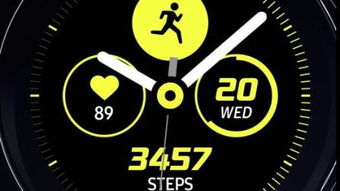
Before you can share your Zoom meeting link, you need to access your Zoom account. Here’s how you can do it:
- Go to the Zoom website and log in with your credentials.
- Once logged in, you’ll be directed to your Zoom dashboard.
Creating a Meeting
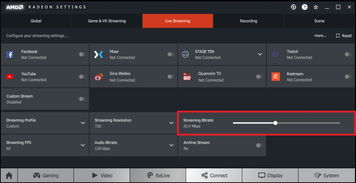
After accessing your Zoom account, you’ll need to create a new meeting. Here’s how to do it:
- On your Zoom dashboard, click on “Schedule a Meeting” or “New Meeting” button.
- Fill in the required details such as the meeting title, date, time, and duration.
- Select the meeting options you want to enable, such as video, audio, screen sharing, and chat.
- Click on “Save” to create the meeting.
Generating the Meeting Link
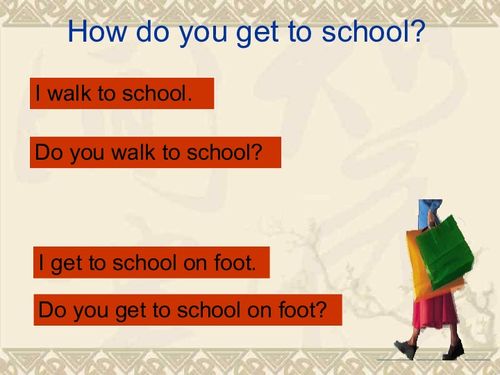
Once you’ve created a meeting, you can generate the meeting link. Here’s how to do it:
- After saving the meeting details, click on the “Copy the invitation” link.
- This will generate a unique meeting link that you can share with your participants.
Sharing the Meeting Link
Now that you have the meeting link, it’s time to share it with your participants. Here are some ways to do it:
- Email: Send the meeting link via email to your participants.
- Text Message: Share the link through text messages to your participants’ phones.
- Social Media: Post the link on social media platforms where your participants are likely to see it.
- Calendar Invite: Include the link in a calendar invite for your participants to add the meeting to their schedules.
Customizing the Meeting Link
Zoom allows you to customize your meeting link to make it more secure and user-friendly. Here are some customization options:
- Personalize the Meeting ID: You can change the default meeting ID to something more memorable or relevant to your meeting.
- Enable Waiting Room: Set up a waiting room to control when participants can join the meeting.
- Join Before Host: Allow participants to join the meeting before the host arrives.
- Use a Password: Add a password to your meeting link for an extra layer of security.
Testing the Meeting Link
Before sharing the meeting link with your participants, it’s a good idea to test it yourself. Here’s how to do it:
- Click on the meeting link to join the meeting as the host.
- Check if all the features you’ve enabled, such as video, audio, and screen sharing, are working correctly.
- Ensure that your internet connection is stable and that your audio and video are clear.
Additional Tips
Here are some additional tips to ensure a smooth Zoom meeting experience:
- Notify Participants in Advance: Send out reminders to your participants about the meeting, including the date, time, and link.
- Check Your Equipment: Ensure that your camera, microphone, and speakers are working properly.
- Prepare an Agenda: Have a clear agenda for the meeting to keep it organized and on track.
- Be Polite: Remember to be polite and professional during the meeting, just as you would in a face-to-face setting.
By following these steps and tips, you’ll be able to share your Zoom meeting link with ease and ensure a successful virtual meeting experience for you and your participants.
| Step |
|---|


















