What Size is the LinkedIn Cover Page?
When it comes to creating a professional LinkedIn profile, the cover page is one of the most crucial elements. It’s the first thing people see when they visit your profile, and it can make or break your chances of making a great first impression. But have you ever wondered what size the LinkedIn cover page should be? Let’s dive into the details and explore the dimensions, best practices, and tips to ensure your cover page stands out.
Dimensions of the LinkedIn Cover Page
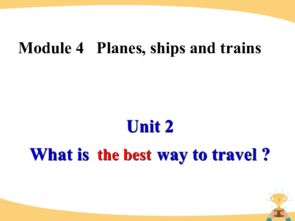
The standard size for the LinkedIn cover page is 1584 pixels wide by 396 pixels tall. This size is perfect for most laptops and desktop monitors, ensuring that your cover page looks great across different devices. However, it’s essential to keep in mind that the cover page will be cropped on mobile devices, so it’s best to design it with a mobile-friendly layout in mind.
| Device | Recommended Cover Page Size |
|---|---|
| Desktop | 1584 pixels wide by 396 pixels tall |
| Mobile | 1080 pixels wide by 192 pixels tall (cropped) |
While the standard size is a good starting point, it’s always a good idea to check the dimensions on different devices to ensure your cover page looks great everywhere.
Best Practices for Designing Your LinkedIn Cover Page
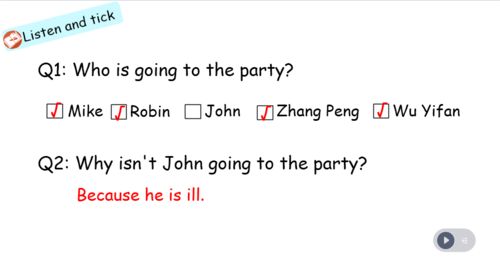
Now that you know the dimensions, let’s discuss some best practices for designing your LinkedIn cover page:
-
Use High-Quality Images: A professional photo or a visually appealing image can make a significant difference. Avoid blurry or pixelated images, and make sure the image is relevant to your professional brand.
-
Keep It Simple: Avoid cluttering your cover page with too much text or too many elements. A clean, minimalistic design can help your cover page stand out and make a lasting impression.
-
Use Consistent Colors: Choose a color scheme that complements your professional brand and use it consistently throughout your cover page. This will help create a cohesive and professional look.
-
Incorporate Your Brand: If you have a business or personal brand, make sure to include it on your cover page. This can be done through a logo, tagline, or a brief description of your brand.
-
Use a Call to Action: Encourage viewers to take action by including a call to action (CTA) on your cover page. This could be a link to your website, a request for a connection, or a message inviting them to learn more about your professional background.
Tools for Creating Your LinkedIn Cover Page
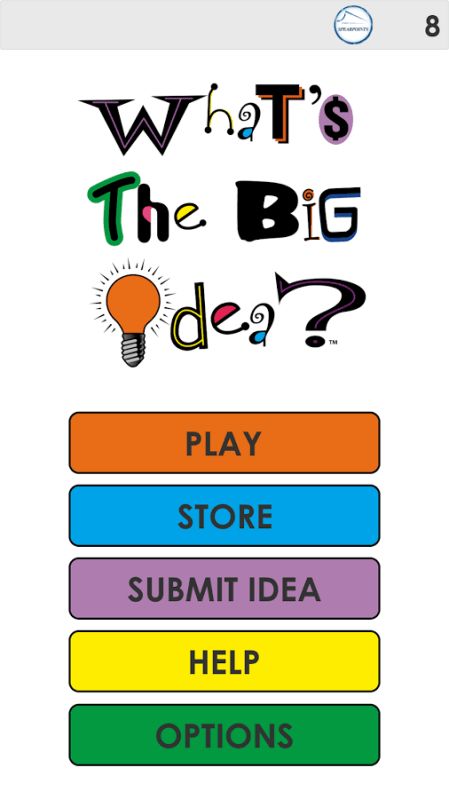
Creating a visually appealing LinkedIn cover page can be challenging, especially if you’re not a graphic designer. Here are some tools that can help you create a professional-looking cover page:
-
LinkedIn’s Cover Page Builder: LinkedIn offers a built-in cover page builder that allows you to create a custom cover page using their templates and design elements.
-
Canva: Canva is a popular graphic design tool that offers a wide range of templates specifically designed for LinkedIn cover pages. It’s user-friendly and allows you to customize your design to fit your brand.
-
PicMonkey: PicMonkey is another online graphic design tool that offers a variety of templates and design elements to help you create a professional-looking cover page.
-
Adobe Spark: Adobe Spark is a mobile app that allows you to create visually appealing graphics, including LinkedIn cover pages, without the need for any graphic design experience.
By using these tools, you can create a cover page that not only looks great but also aligns with your professional brand and goals.
Conclusion
Understanding the size and best practices for designing your LinkedIn cover page is essential for creating a professional and memorable profile. By following the dimensions, best practices, and using the right tools, you can create a cover page that showcases your professional brand and makes a lasting impression on potential connections.

















